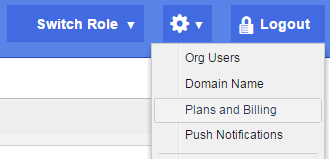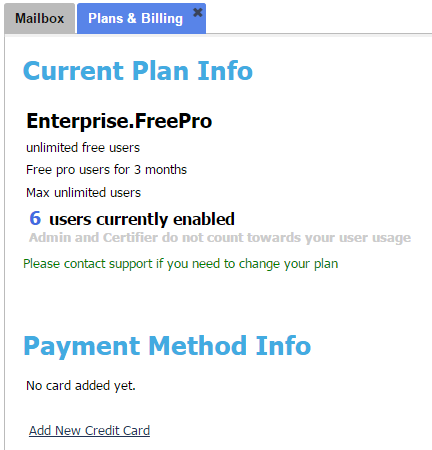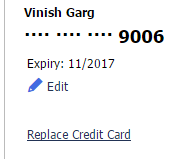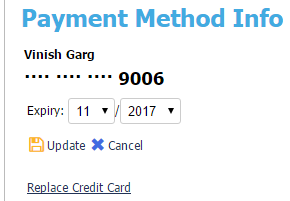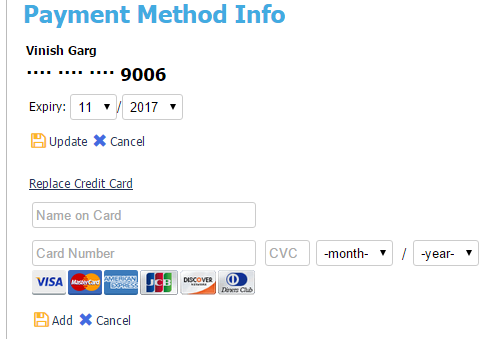Note: This option is available only if you are logged in as an Organization Administrator or playing an Organization Administrator Role. (Please see The Org Admin Role for more information.)
When you use your TMail account as an Org Admin Role, you can add or update your Credit Card information if your Subscription Plan requires a credit card (Please see The Org Admin Role for detailed instructions.)
Click on the Settings icon available at the top right side in the header. Select Plans and Billing option as below.
The Plans & Billing tab appears, as below.
Add New Credit Card Details
In Payment Method Info, you can see an option to add details of a new Credit Card. Click on Add New Credit Card and you can see the following.
Add the details in respective fields. Click on Add link. If the details are correct, the Credit Card details are added successfully.
Edit Expiry Date of Credit Card
You can change the Card expiry date, when required. Click on the Edit icon, as below.
You can change the expiry date.
Click on Update link to save the changes. Click on Cancel link to discard the change in expiry date.
Replace Card Details for New Credit Card Information
Click on Replace Credit Card link to replace the Credit Card details with information of another Card, as below.
Specify all the details including the Name, Card Number, CVC Code, and the Date.
Click on Add link. If the information is correct, the new details replace the details of earlier Credit Card.