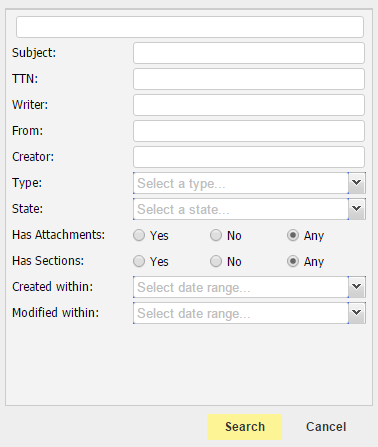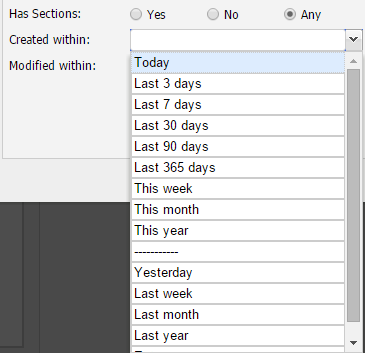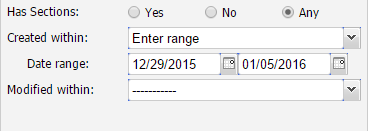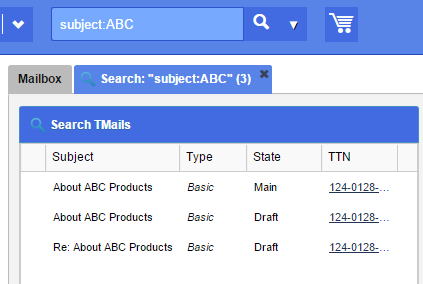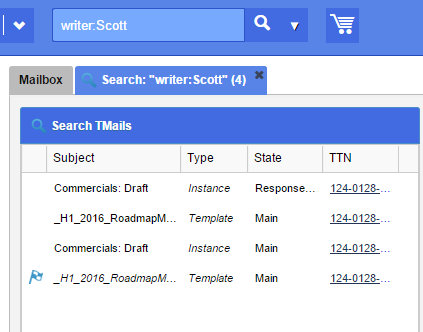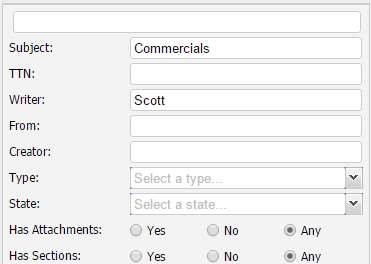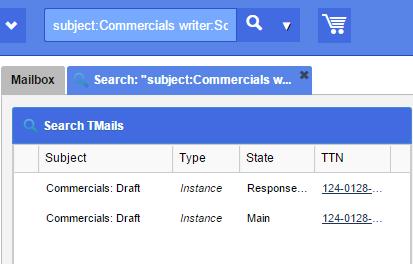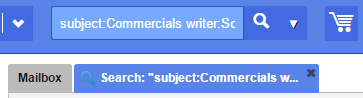You can use advanced search options to find TMails for specific criteria or keywords. This is particularly helpful when you have a long list of TMails in your account or when you work in multi-author collaborative environment.
A few scenarios when you may need to use the advanced search form are to find TMails that match the combination of multiple criteria, such as a TMail that has an Attachment, with specific terms in the Subject, and that was created in a specific month or a date range.
Click on the small arrow next to the Search field, as below.
You can see different options to do advanced search, as below.
Write the search term in the first field at the top.
- Subject: Write a search term if you want to find it in the Subject of a TMail.
- TTN: Write the TTN number to find a TMail by its TTN number.
- Writer: Write the Writer name to find a TMail by specific Writer. You can write names of multiple Writers, each separated by a comma. In this case, the system shows only those TMails where all these Writers are associated. You can enter the writer first name, last name or tmail address.
- From: Write the name to find a TMail where at least one changeset has been created by this user. You can enter the writer first name, last name or tmail address.
- Creator: Write the creator name to find a TMail by specific creator. You can enter the writer first name, last name or tmail address.
- Type: You can find TMails by their types, whether Basic, Templates, or Instances of a Template.
- State: You can find TMails by their states, whether these are in Main state, Draft state, or Response Draft state.
- Attachments: You can select an option whether the target TMails should have Attachments. Select:
- Yes: To search only those TMails that have an Attachment
- No: To search only those TMails that do not have an Attachment
- Any: To search all TMails with or without an Attachment
- Sections: You can select an option whether the target TMails should have Sections. Select:
- Yes: To search only those TMails that have a Section
- No: To search only those TMails that do not have a Section
- Any: To search all TMails with or without a Section
Created Within
You can find TMails for the range of days or dates when these were created. Select a time period range within which you want to find TMails, as below.
If you select Enter Range option, the options to select start date and end dates appear, as below.
Select the two dates as the range to find TMails.
Modified Within
You can find TMails for the range of days or dates when these were last updated. Select a time period range within which you want to find TMails.
If you select Enter Range option, the options to select start date and end dates appear. Select the two dates as the range to find TMails.
After specifying the search criteria in the above form, click on Search button. The system shows the search result considering all the search parameters that you setup in this form. To discard this advanced search action and to close this form, click on Cancel button.
The TMails list reloads to show the TMails based on your search preferences.
Examples of Search Result
Search by Subject: ABC
Search by Writer: Scott
Search a Combination
You can use a combination of search parameters such as to find all TMails where Scott is associated as Writer and the Subject contains Commercials, as below.
In this example, the search result appears as below.
Search String
In Search field, you can see a string of search terms and settings. When the search results appears in a new tab, you can see the same search parameters in the tab name, as below.
You can make manual edits in this search string to refine your search criteria. In other words you can do an advanced search just by typing rather than bringing up the Advanced Search Dialog.
There are some advanced search fields that are only available in the search text string. These are:
- writerAddress: An exact match of the writer TMail Address. Unlike “writer:” will not match First Name, Last Name etc.
- fromAddress: An exact match of a writer who has added at least one changeset to the TMail. Unlike “from:” will not match First Name, Last Name etc.
- creatorAddress: An exact match of the creator address. Unlike “creator:” will not match First Name, Last Name etc.