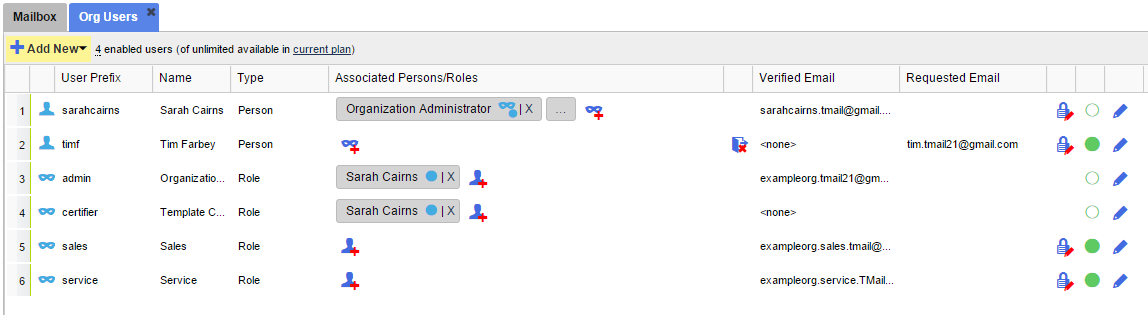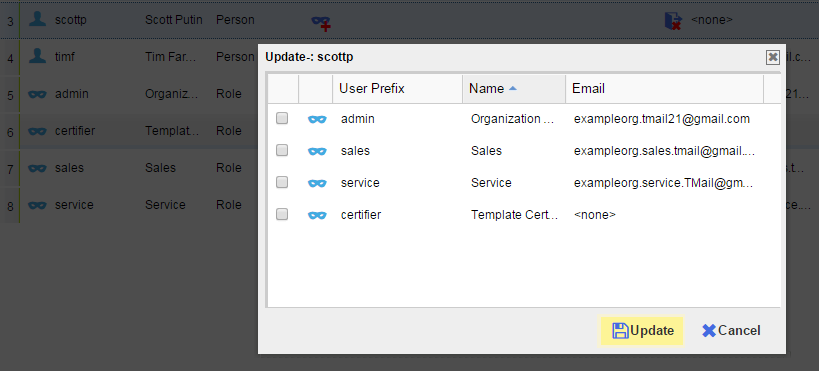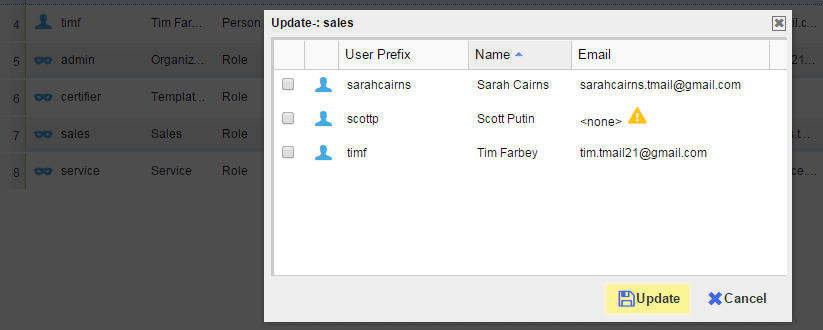Note: This option is available only if you are logged in as an Organization Administrator or playing an Organization Administrator Role. (Please see The Org Admin Role for more information.)
In TMail Organization Account a Person can play zero or more Roles and a Role can be played by zero or more Persons. Roles such as allow processes within a company to be institutionalized. For example send Invoices to an Accounting Role rather than Joe.
There are two Roles that are inherent to an Organization account and cannot be removed. These are the admin and certifier Roles.
Click on the Settings icon available at the top right side in the header. Select Org Users option as below.
Assign Role to a Person
Locate the Person to whom you want to assign a Role. In the Associated Persons/Roles column, click on the little icon for Add New Role(s). The Update dialog appears, as below.
You can see a list of Roles. Note that:
- You do not see the role that is already assigned to this Person.
- A disabled Role is not available in the list. (Please see Enable or Disable Users for more details.)
Select one or more Roles that you want to assign to this Person. Click on Update button to save the changes. You can see the updated list in Associated Persons/Roles column.
Add Persons to a Role
Locate the Role to whom you want to add one or more Persons. In the Associated Persons/Roles column, click on the little icon for Add New Person(s). The Update dialog appears, as below.
You can see a list of persons. Note that:
- You do not see the Persons who are already added to this Role.
- You see a small sign in the Email column which means that the email address is not verified. (Please see Verified Email Address for more details.)
- You can add even disabled Persons also. (Please see Enable or Disable Users for more details.)
Select one or more Persons from this list. Click on Update button to save the changes. You can see the updated list in Associated Persons/Roles column.
You can use these techniques to allow more than one Person to play the admin Role or switch which Persons can play the admin Role.