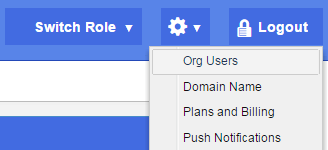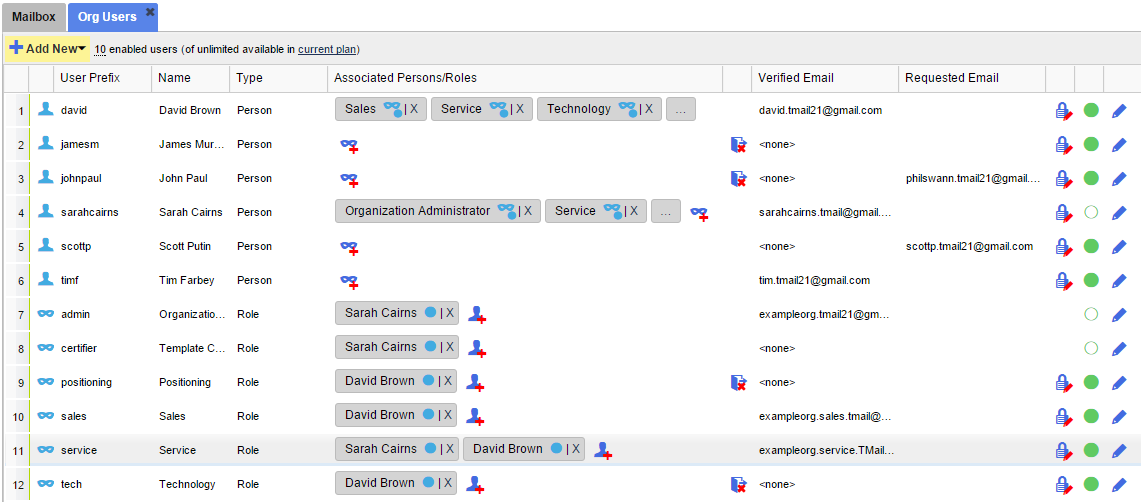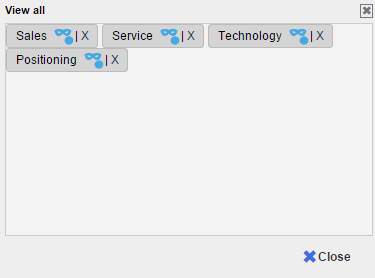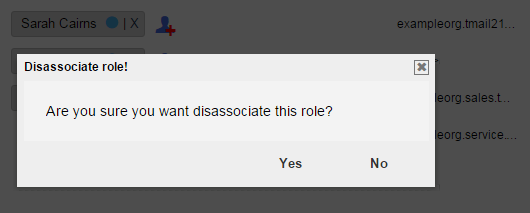Note: This option is available only if you are logged in as an Organization Administrator or playing an Organization Administrator Role. (Please see The Org Admin Role for more information.)
When Roles and Persons are associated, you can disassociate them anytime, by either removing Roles from a Person or by removing Persons from a Role. Click on the Settings icon available at the top right side in the header. Select the Org Users option as shown below.
The Org Users tab appears. You can see a list of Persons and Roles, and some details for each User as below.
Disassociate Role From a Person
Locate the Person for whom you want to remove a Role. In the Associated Persons/Roles column, you can see the Roles currently assigned to this Person. Click on the small cross for each Role name, to disassociate it from the associated Person. If the Person is associated with multiple Roles, you may not always see the names of all Roles as shown by a small box with a few dots. For example, see the names of Roles for David Brown in the above picture.
Either click on the small cross for the Role that you want to disassociate for the Person. Or, click on the small box with dots to see the names of all Roles, as below.
Click on the Cross icon for the target Role.
TMail21 asks you to confirm if you want to disassociate the Role, as below.
Select Yes to proceed. The Role is disassociated from this Person.
Disassociate Person From a Role
Locate the Role from where you want to remove a Person. In the Associated Persons/Roles column, you can see the names of Persons associated with the corresponding Role. Click on the small cross for each Person name to disassociate it from the corresponding Role. TMail21 asks you to confirm if you want to disassociate this Person, as below.
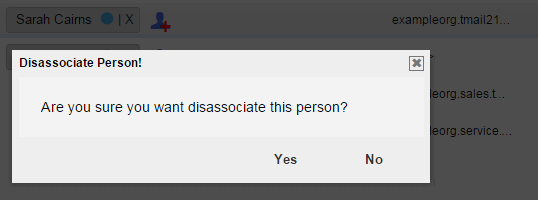
Select Yes to proceed. The Person is disassociated from this Role.