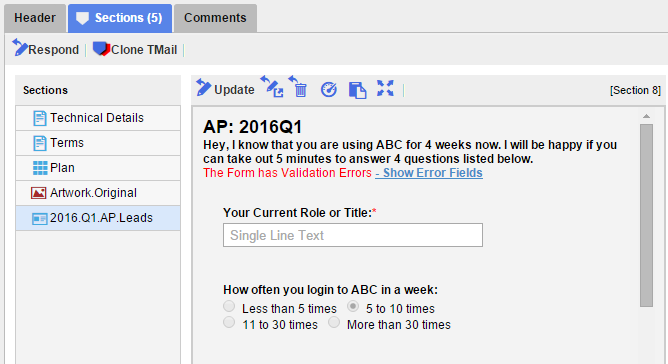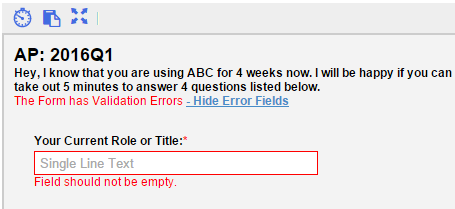Form Sections can be Updated and Filled in
- A Basic TMail
- An Instance TMail
In a Template TMail, Forms can only be filled in a ‘preview’ mode. The data entered in a preview mode is lost when the preview is dismissed.
To fill in Form Data select Sections tab in the TMail details area, as shown below.
See Data Validation Errors
As the form is being filled, any validation errors (based on validations that were added in Design mode) will be displayed. You can click on Show Error Details to see all the validation errors.
Note that the presence of data validation errors will not prevent the Response which contains the filled form from being sent.
Click on Hide Error Fields to hide the validation error details.
Fill the Form
For the target Form Section, click on Update icon available in the small toolbar. The Form opens in a new tab, as below.
Any associated Writer on a TMail can fill the Form. Writers can edit the Section Title, add more Writers, add or remove Attachments, and add descriptive Comment.
Click on Update and Send button to send the Form details. By viewing the latest state of the TMail, the writers can view the state of the filled in form.