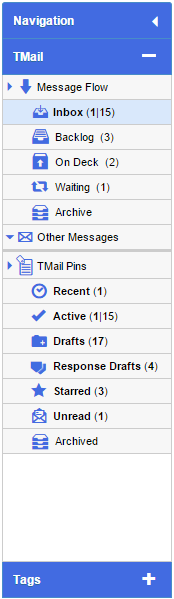TMail21 provides you a dedicated Navigation area where you can see different folders to see and organize your Messages and TMails Pins as shown below.
The Navigation Bar is organized as an accordion pane. There are two accordion sections
- TMail
- Tags
The “TMail” Accordion Section
The TMail Accordion Section is expanded by default. As you can see, the Tags Accordion Section is closed by default.
The TMail Accordion Section is organized into Messages and TMail Pins.
Message Flow
You can click on different folders to see the list of Messages. The folders are Inbox, Backlog, On Deck, Waiting, and Archive.
Other Messages
This displays less frequently used Message folders. The folders are Recent, Active, Unread, and Sent.
(Please see About Messages for more details.)
TMail Pins
In this folder, you see a list of TMail Pins. The TMail Pins folders are
- Recent: This folder shows you a list of TMail Pins organized by activity date. You always see the latest TMail Pin at the top.
- Active: This folder shows you a list of active TMail Pins. It excludes archived TMail Pins. (see below for conditions under which a TMail Pin is archived)
- Drafts: This folder shows the list of TMail Drafts (Please see Using Drafts for more details.)
- Response drafts: When you use Respond action for a TMail, this response is automatically saved in the Response Drafts folder.(Please see Using Response Drafts for more details.)
- Starred: This folder shows the list of TMail Pins that you mark as starred. (Please see Star a TMail Pin for more details.)
- Unread: This folder shows the list of TMail Pins that are unread.
- Archived: In this folder, you can see the list of archived TMail Pins. TMail Pins are archived when all of the following conditions are true
- All Messages corresponding to the TMail Pin are deleted or archived.
- The TMail Pin is not starred
- There is no unread Message
Click on TMail Accordion Section in the Navigation to collapse it. The Tags Accordion Section expands automatically.
The Tags Accordion Section shows you the list of Tags. When you expand the Tags Accordion Section in Navigation, the TMail Accordion Section is collapsed automatically. (Please see About Tags, for more details.)