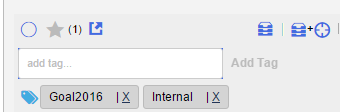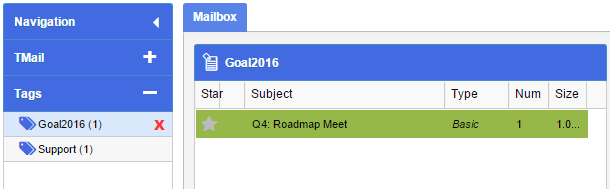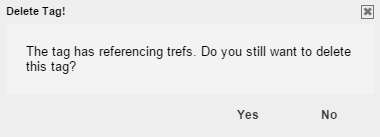Related Article: About Tags
Disassociate a TMail from a Tag
After you add a Tag to a one or more TMail Pins, you can disassociate one or more associated Tags from this TMail Pin. Select the TMail Pin from the list of TMails, whether in the Navigation | Tags, or in Navigation | TMails. You can see one or more associated tag names, as below.
Click on the small cross for the Tag name to disassociate the selected Tag from this TMail Pin.
Delete a Tag and Disassociate from All TMail Pins
Select Navigation | Tags to see the list of Tags. Take the mouse pointer over the target Tag name. A small red color cross appears, as below.
Click on this red color cross icon. If the Tag has some associated TMail Pins, TMail21 asks you to confirm if you want to remove the Tag, as below.
Click on Yes, if you want to delete the Tag.
When you remove a Tag from a TMail Pin. Even if there are no more TMail Pins associated with that Tag, the Tag will still remain available in the Tag list. If you try to delete such a Tag that does not have any associated TMail Pin, you do not see the above warning dialog.