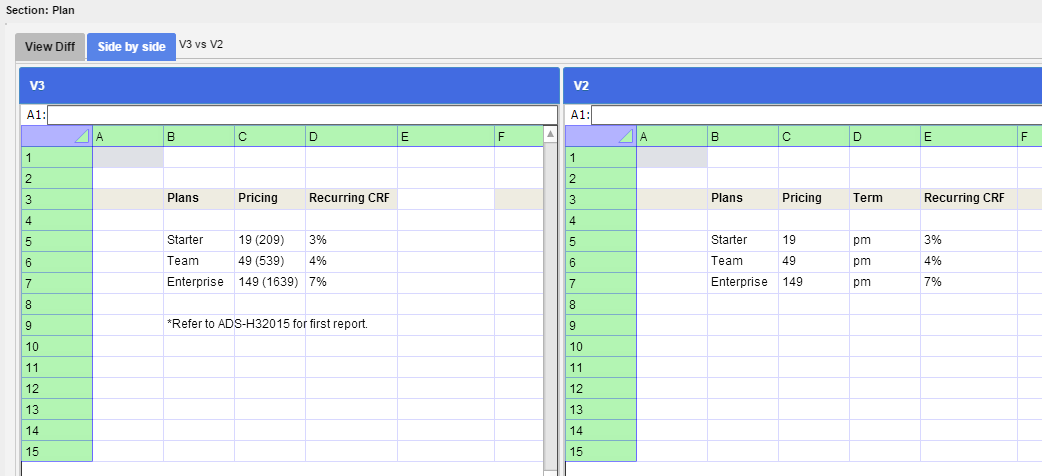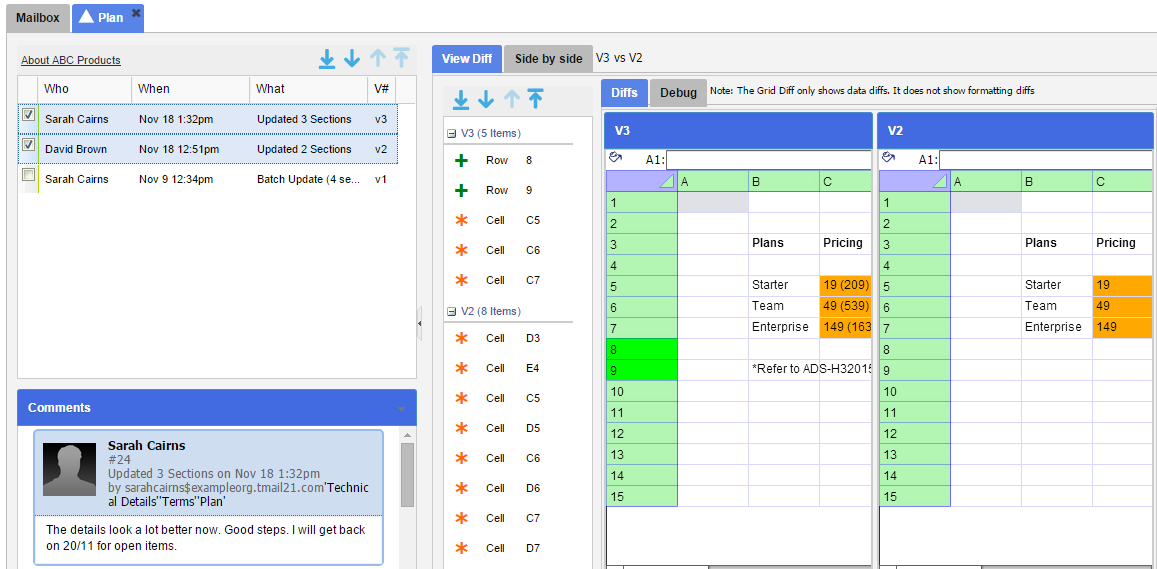Related Article: Sections – See Differences
View Latest Differences
When you select View Latest Differences option for a Grid Section, a new interface appears where you can see the Differences in View Diff tab, by default. Note that in the View Diff tab, you always compare the two latest versions. The names of last two versions of this Section are available immediately next to the Side by Side tab, such as V2 vs V3.
The View Diff Tab
The View Diff tab shows in one of two diff modes depending on the complexity of the diff. The system automatically decides which mode to display in. These modes are
- Non-overlay mode
- Overlay mode
As a general rule, more complex diffs are displayed in Non-overlay mode. A subset of diffs can be displayed in the simpler Overlay mode. In both modes at the top left of the Grid, you will see a Background color toggle icon. This toggles between showing the true background color of the Grid cells and showing the cell diffs (which also utilize background color)
Non-overlay mode
In View Diff tab, you can see two A Diffs List and a Diffs tab.
In the non-overlay mode, you will see two sections in the Diffs List and two grids in the Diffs tab.
The possible granular diffs are
- Row Inserted (+) (shown with the row number highlighted in green)
- Row Deleted (x) (shown with the row number highlighted in red)
- Column Inserted (+) (shown with the column letter highlighted in green)
- Column Deleted (x) (shown with the column letter highlighted in red)
- Cell Modified (*) – Unmapped (Shown with cell highlighted in orange). Note that there is no direct mapping (that the system was able to compute) between cells modified in one grid and the cells modified in the other.
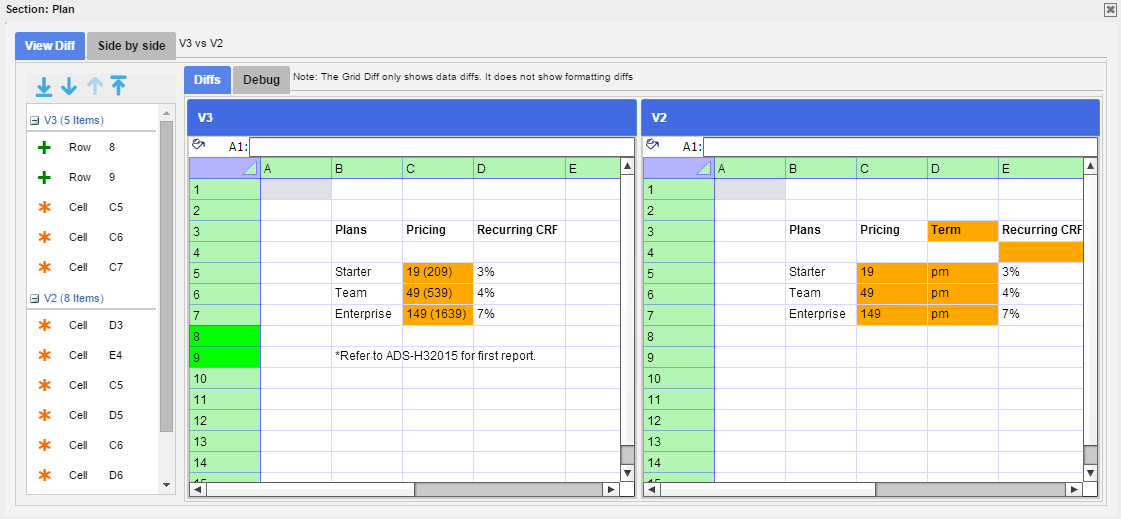
In the Diffs List you see all the differences in a list form. Using the up and down arrow keys it is easy to navigate the diffs.
Overlay mode
For some Grid Diffs, the system is able to show the diff in a single Grid. This is referred to as Overlay mode. In this mode, the following granular diffs are possible.
- Row Inserted (+) (shown with the row number highlighted in green)
- Row Deleted (x) (shown with the row number highlighted in red)
- Column Inserted (+) (shown with the column letter highlighted in green)
- Column Deleted (x) (shown with the column letter highlighted in red)
- Cell Modified (*) – Mapped (Shown with cell highlighted in yellow). In this case clicking on a yellow cell, will show a small triangle at the top-left of the Grid. Hovering over the triangle will show the corresponding original value.
The Side by Side Tab
Select Side by Side tab to see the two versions in parallel, as below.
In this view, you see only the final and published version of content without the edits or updates. This helps you see how the two versions compare with each others when actually seen by any associated Writer.
View Full Difference History
When you select View Full Differences History option for a Grid Section, a new interface appears in a new tab, as below.
See Sections: See Differences for detailed instructions.