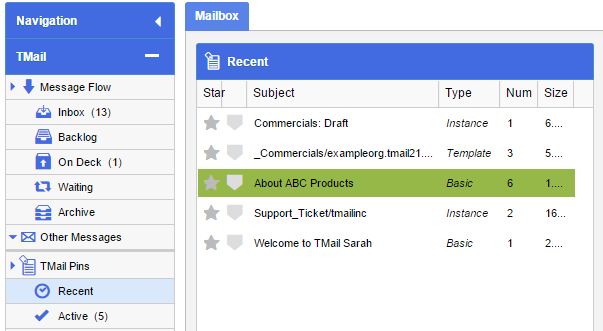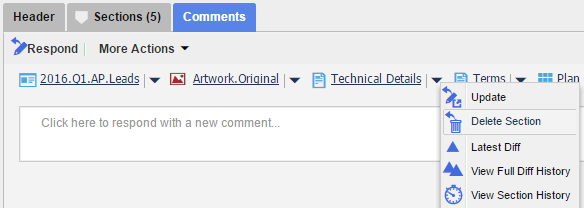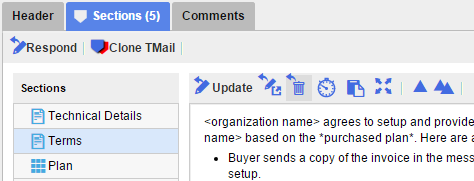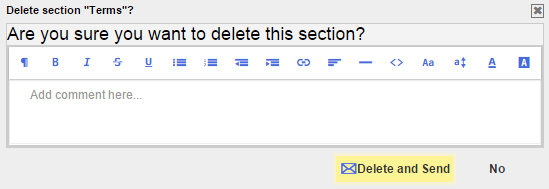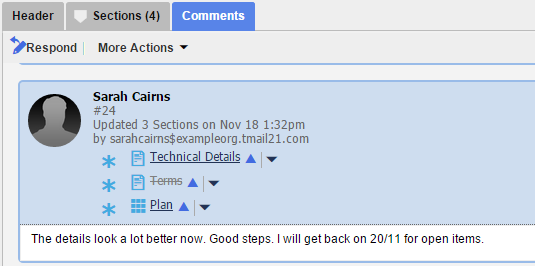You can delete a Section in a Response if required. Because all Responses are append-only, the Section content pre-deletion is still available in the Section history.
In Navigation, select the Message or TMail Pin where you want to delete an associated Section. For example, you can select a Message in Inbox folder, or a TMail Pin in TMail Pins | Recent. (Please see Navigation for more details.)
There are two options to delete a Section from a TMail.
When Comments tab is selected
When you select Comments tab, you can see the TMail Sections listed below the tab. For the target Section, click on the small down arrow next to the Section title, as below.
Click on the Delete Section option.
In the list of all Comments for this TMail, locate the Comment where you see the target Section name. Click on the small down arrow next to the Section name, as below.
Click on Delete Section to delete this Section.
When Sections tab is selected
When you select Sections tab, a list of all TMail Sections appears. Select the target Section that you want to delete and its content appears in the right side content area, as below.
Click on the Delete icon to delete this Section.
In either case, TMail21 asks you to confirm if you want to delete this Section. You can also add an associated Comment for this delete action, as below.
Click on the Delete and Send button to delete this Section.
Note: The Section gets deleted whether or not you add an associated Comment.
When you delete a Section, all the associated Writers receive a Message in their Inbox. In the Comments tab, all these Writers can see the Message including the Comment, as shown below. The deleted Section itself is shown with a strikethrough.
In the TMail all Comments show such a deleted Section with a strikethrough to indicate that the Section was deleted.
Writers can see the details of the delete action, including the descriptive Comment.