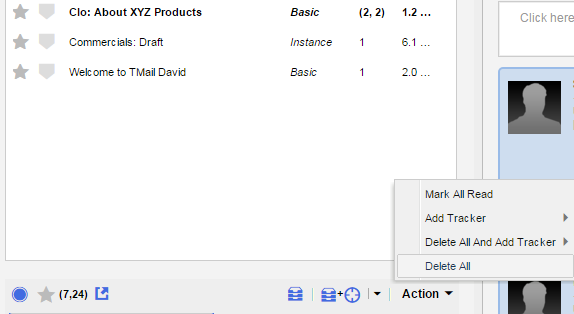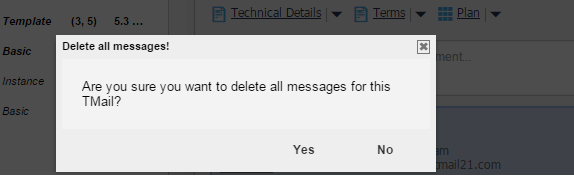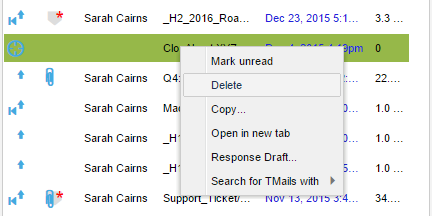You have two options to delete Messages.
- Delete all Messages related to a TMail
- Delete a specific Message
Note that you cannot deleted TMail Pins. TMail Pins can only be archived.
You have an option to delete all Messages associated with a TMail. In Navigation | TMail Pins, select a folder such as Recent or Active. Locate the target TMail in the list, as below. (Please see Navigation for more details.)
At the bottom of this list, you can see Actions and a down arrow, as below.
Select Delete All option.
TMail21 asks you to confirm whether you want to delete all the Messages of the selected TMail as below.
Click on Yes button. All associated Messages of the selected TMail are deleted. In Inbox folder, you can see that the Messages of selected TMail are deleted.
The Delete action removes all the Messages from the Inbox. The corresponding TMail Pin is still listed in the TMail folder where you selected it before the Delete action.
Delete All and Add Tracker
You can also use Delete All and Add Tracker option to delete all (normal) Messages and add a Tracker Message for the TMail. (Please see Delete All and Add Tracker for more details.)
Delete All and Keep Tracker
You can also use Delete All and Keep Tracker option to delete all (normal) Messages but keep an already present Tracker Message for the TMail. (Please see Delete All and Keep Tracker for more details.)
Delete a Specific Message
You can delete a specific Message, if required. In Navigation | Message Flow, select a Message in the Inbox folder. Right click on the target Message and select Delete option, as below.
You can also use the DELETE key on your keyboard to delete a specific Message. Both normal Messages and Tracker Messages can be deleted.