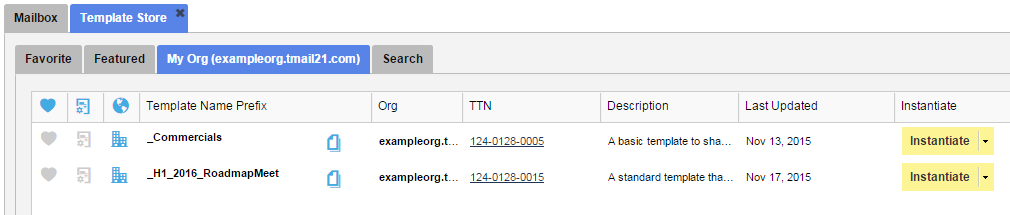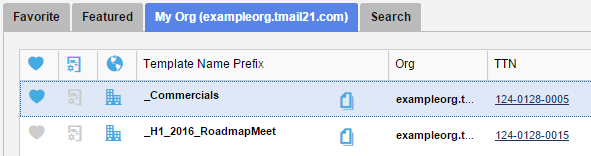In the Template Store, you can see a tab that shows Favorite Templates. (Please see Template Store for more details.)
Click on the Template Store icon available immediately next to the Search field in the header area, as below.

The Template Store appears, as below.
In the list of Templates in Featured or My Org tab, you can mark one or more Templates as Favorite. This can help you quickly refer to a few selected Templates particularly when the list of Templates grows.
Mark as Favorite
The first column shows a heart icon to indicate whether the corresponding Template is marked as Favorite.
- Blue Color Heart Icon: It means that the corresponding Template is marked as Favorite.
- Grey Color Heart Icon: It means that the corresponding Template is not marked as Favorite.
Locate the Template that you want to mark as Favorite. Click on the corresponding grey color heart icon in Favorite column. The grey color changes to blue color, as below.
This Template is now available in the Favorite tab, as below.
In any list of Templates whether in Favorite tab, Featured tab, or My Org tab, you can click on the blue color heart icon to remove the Favorite association from the Template.