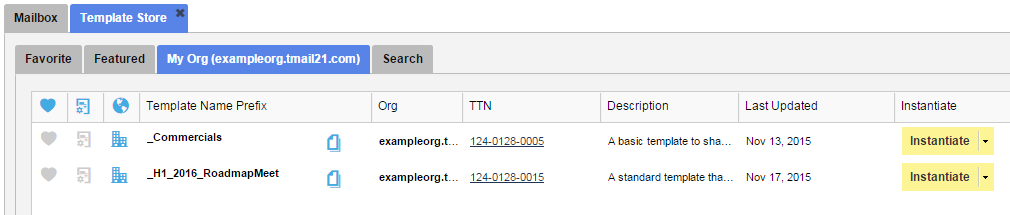When you create a new Template, you have an option to list it in the Template Store. The Template Store lists all your Templates organized in different tabs and you can create TMail Instances from here, when required.
Click on the Template Store icon available immediately next to the Search field in the header area as below.
The Template Store appears, as below.
The Templates are organized in different tabs, as below.
- Favorite: This is the list of Templates that you mark as favorites. (Please see Favorite Templates, for more details.)
- Featured: This is the list of featured Templates. (Please see Featured Templates, for more details.)
- My Org: This is the list of templates that you have added only for your Organization. You get this option when you create a new Template. (Please see Create New Template, for more details.)
- Search: You can use this tab to search a Template. (Please see Search a Template, for more details.)
In the list of Templates, you can see following details for each Template.
- Favorites Icon: Whether the corresponding Template is added to your favorites list
- Whether Certified: Whether the Template is certified (Please see Certified TMails and Templates for more details.)
- Whether Global or Org specific: Whether the Template is available to any user with a TMail account, or for your Organization only
- Template Name Prefix: The name of Template
- Org: The Subject of Template
- TTN: The TTN of the TMail when you created this Template
- Description: The descriptive note about the Template
- Last Updated: The date when the Template was updated last
- Instantiate: Options to create an Instance for its only or any Release (Please see Create Template Release and Create a Template Instance for more details.)