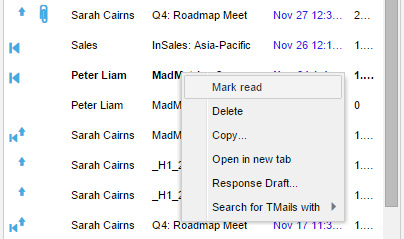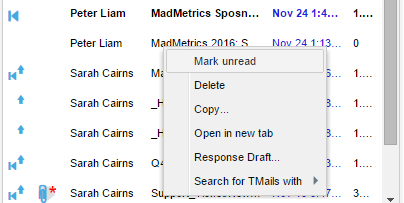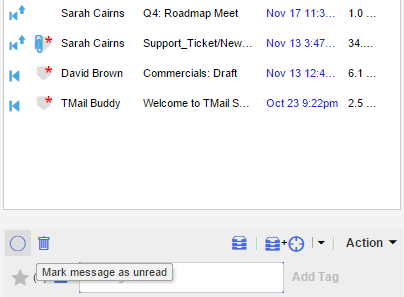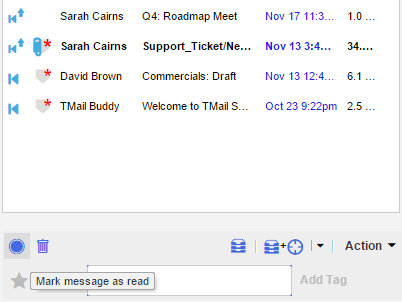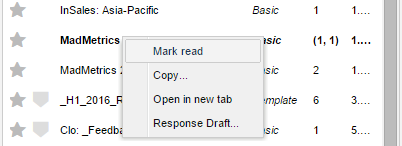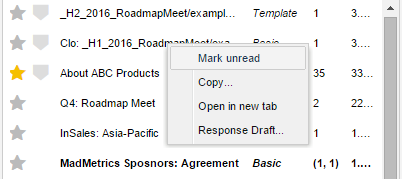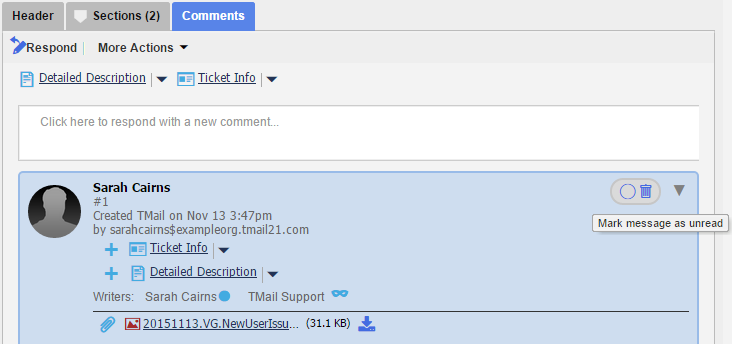In a TMail Message List view, you can see that the Read and Unread TMail Messages appear differently, as is seen in traditional email. The Unread TMail Messages are seen dark, with bold styling. In the list, you can mark a Message as Read or Unread when required. If a TMail has even one Unread Message, the TMail Pin itself also appears as Unread.
You have three ways to mark a TMail Message as Read or Unread.
In a Message Folder
In any Message Folder, say Navigation | Inbox you have three options to mark individual Messages Read or Unread. (Please see Navigation for more details.)
Option 1: Click on a Message
If you click on an unread Message, it becomes Read after a slight delay.
Option 2: Right Click on a Message
Right click on the target Message, and you can toggle the Read and Unread status, as below.
Option 3: At the Bottom of List
At the bottom of the list, click on the Read or Unread circle to toggle the Read or Unread status, for the selected Message.
In TMail Pins
Since you can mark only Messages as Read or Unread, you can use TMail Pins to operate Read or Unread tasks on the associated Messages. If the TMail Pin is currently Unread, this means that one or more associated Messages are Unread.
In Navigation | TMail Pins, select the target TMail Pin such as in Active or Recent folders. You have two options.
Option 1: Right Click on a TMail Pin
Right click on the target TMail Pin and you can see an option to mark all its associated Messages as Read or Unread. In either case, the TMail Pin is also updated as Read or Unread, respectively.
Option 2: At the Bottom of List
At the bottom of the list, click on the Read or Unread circle to toggle the Read or Unread status, for the selected TMail Pin. This works exactly same as explained for the Messages, earlier in this article.
In the Comments Listing
In the TMail details area, you can see an option to mark Messages as Read or Unread in the Comments area. For each Comment, if a corresponding Message exists you can see an overlay representing the Message. In this overlay you will see a cirle that will allow you to toggle the Read and Unread status for the Message, as shown below.
Note that you are marking the Message as Read or Unread and not the Comment itself. In other words despite appearing on the Right hand side, this is not an action on the TMail. No one else can see that you are marking the Message read or unread.