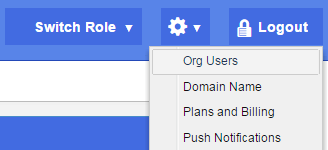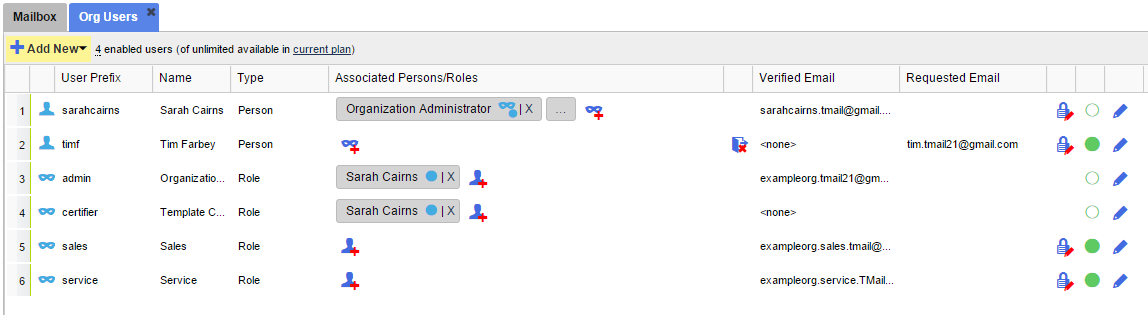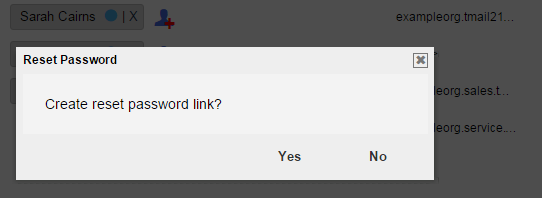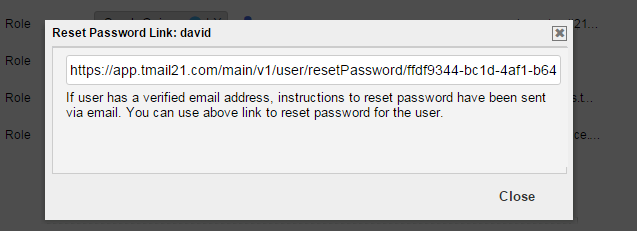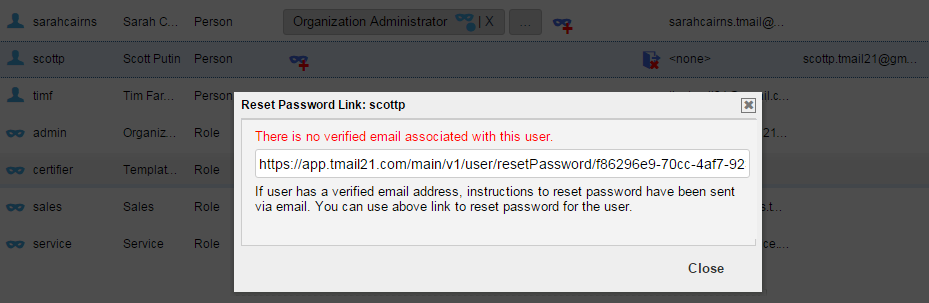Note: This option is available only if you are logged in as an Organization Administrator or playing an Organization Administrator Role. (Please see The Org Admin Role for more information.)
For the Persons and Roles that are listed in your TMail account, you have an option to reset their password. A Person or Role in an organization can request their password be reset by themselves only if they have a verified email address associated with their account.
If they do not have a verified email address associated with their account then this is the only way their password can be reset. See this article for how Users can reset their password by themselves.
Click on the Settings icon available at the top right side in the header. Select Org Users option as below.
The Org Users tab appears. You can see a list of Persons and Roles, and some details for each User as below.
Locate the Person or Role whose password you want to reset. Click on the Generate Reset Password Link icon available in the right side column. TMail21 asks you to confirm whether to create the reset password link, as below.
Click on Yes button. You can see the URL and some instructions, as below.
If the user has a verified email address associated with their account, they will get an email that will allow them to reset their password.
For Users who do not have a verified email address associated with their account, you will need to share this reset password URL with them outside of TMail21. They will be able to reset their password using this link.
Related Articles: Add New Person, Add New Role