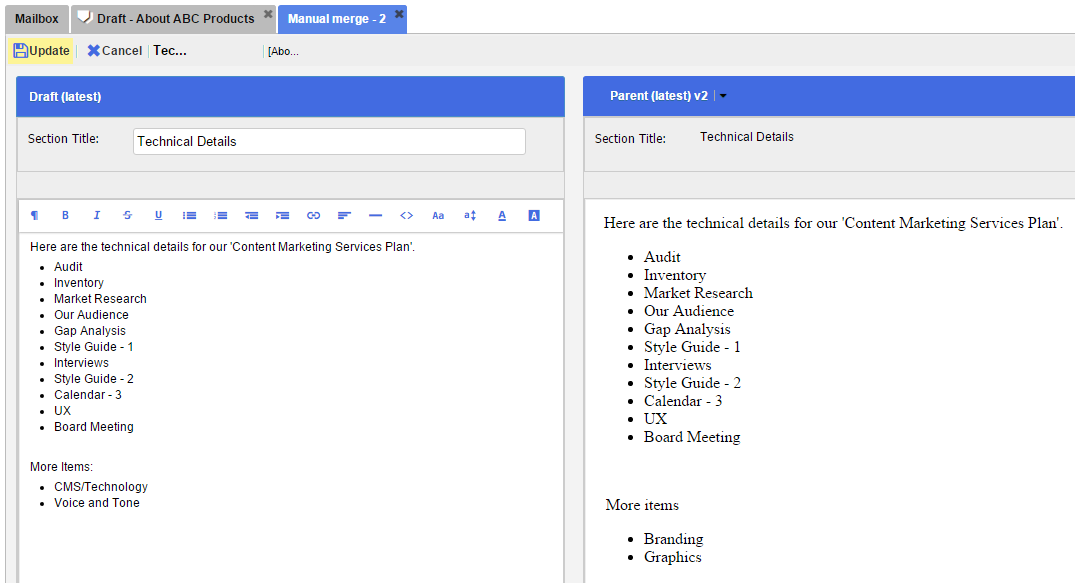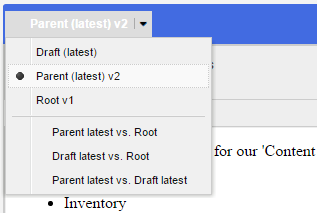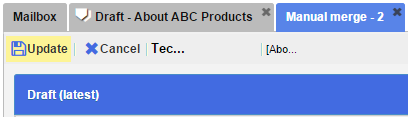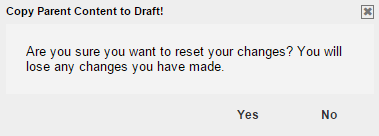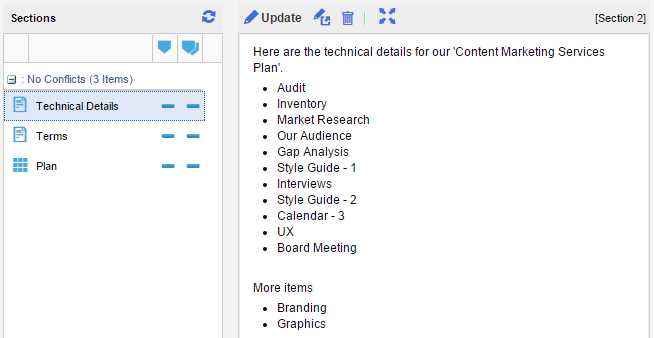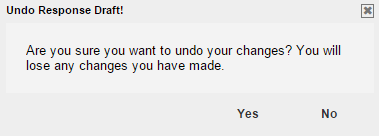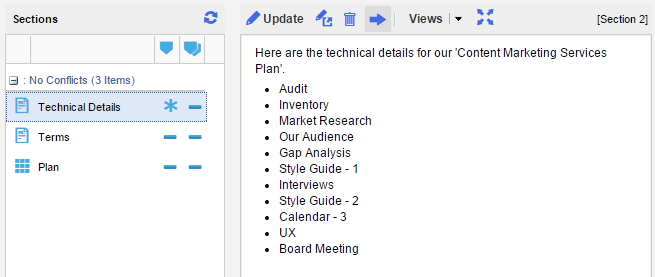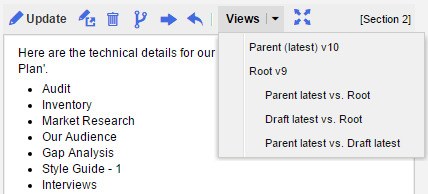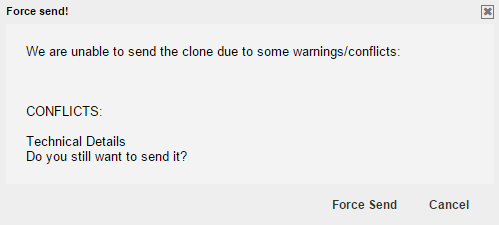There are times when two or more Writers work simultaneously on the same Section in a Respond action for the same TMail. (Please see Respond to a TMail for more details.) In such cases, one of the Writers may ‘send’ their Response causing the other to potentially see a Conflict. There are different types of conflicts and different ways to handle these conflicts.
Possible States of Parent vs. Response Draft
[Parent State, Response Draft State]
[-, -]
[-, *]
[*, -]
[*, *] (conflict)
[-, DEL]
[DEL, -]
[DEL, DEL]
[DEL, *] (warning)
[*, DEL] (warning)
[NEW, n/a]
[n/a, NEW]
When you Respond to a TMail, assume that one more Writer is also working on the same Section that you are updating. While you are making changes, you can see a Conflict if the other Writer sends the Response, with the same Section updated, as shown below.
In the list of Sections, you can see a title Conflicts and this Section is listed here, in red color. The two stars in the corresponding columns indicate that there is a conflict between its parent version and the Response Draft version.
In the corresponding content area for this Section, you can see that there are additional icons available in the small toolbar. To handle and resolve the conflict, you have following options.
Manual Merge
You can use this Manual Merge option to combine both the Writers’ Comments and merge these to save and send as the next version of the Section. It means that your updates as well as the the other Writer’s updates are accepted and saved in the Section.
Click on the Manual Merge icon.
You can see the Section in a new tab, as below.
You can see both the versions of same Section, in two parallel blocks.
Left Side
You can see the title as Draft (latest) because this is your own response draft and you have not yet sent it. You can edit the Section Title and its content, to perform the merge.
Right Side
On the Right Side you can see various views. The default view is the Parent (latest) for this Section.
Here, you can see both the versions in parallel to make a decision whether and how to merge the updates by both the Writers. Select the small down arrow to see different versions of the other Writer’s updates, as below.
One common strategy is to see Parent Latest vs. Root to see changes that have been made in the parent. And the manually apply these changes to the left hand side. In a future release, auto-merge capabilities will likely be supported.
Make the changes to your draft accordingly, such as by copying and pasting content from the right hand side to the left hand side or to delete some content from your draft.
Click on Update option, to save the merged Section into the Response draft, as below.
You will now notice that the Section has gone from
[*, *] (conflict) to
[-, *]
The parent version is considered unmodified, because its changes have been incorporated into the Response Draft version.
If you do not want to make any other changes either in this Section or in other Sections, click on Send option to send this TMail.
Copy Parent Content to Draft
When in a state of Conflict, another option is to copy the parent Section content into the Response Draft Section content. This is useful in situations when you are willing to accept the other Writer’s updates and you do not want to retain or save your own updates.
Click on Copy Parent Content to Draft icon available in small toolbar, as below.
The system asks you to confirm whether you want to overwrite your changes.
Click on Yes to continue.
You can see that your changes are gone and other Writer updates are accepted in the Section content. You can also see that the conflict is resolved now.
Undo Your Changes
When in a state of conflict, a third option is to undo your updates in the Response Draft Section. This is useful in situations when you are not sure whether to accept the other Writer’s updates or to retain the original (root) version. However you are sure that you do not want to retain or save your own updates.
Click on Undo your changes icon available in the toolbar, as below.
The system asks you to confirm whether you want to undo your changes, as below.
Click on Yes button. All that changes made by you as well as by other Writer are discarded and you can see the root version as below.
See Views of Different Versions
For the two options – Copy Parent Content to Draft and Undo Your Changes, you have an option to select a view to compare two different versions of the Section content. This helps you to see the content in different states and then make a decision whether to take an action to copy content or to undo changes, as required.
Click on Views down arrow, as below.
Select an option for which you want to see the difference in two versions. (Please see Handle Conflicts: See All Versions for more details.)
Force Send
You have an option to send your Message despite the state of Conflict. In this case, the changes from your Response Draft supersede the changes in the parent TMail. It appears as though the parent TMail changes have been lost. However, because all changesets are append-only, the parent version will be present in the Section history.
When you see the conflict, you can continue making changes to the Section content. Click on Send button to force send this TMail.
The system gives you an option to Force Send it. Click on Force Send button and the Response is sent and the Response Draft changes for the ‘Technical Details’ Section supersedes the parent changes.