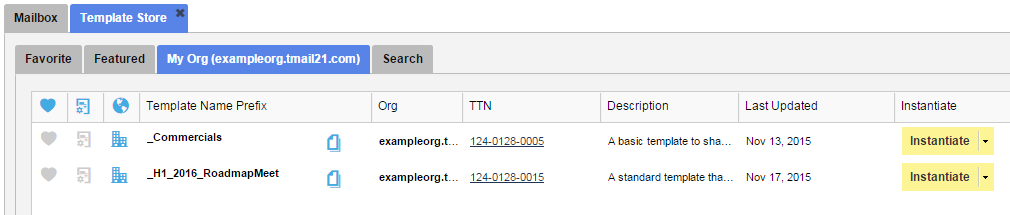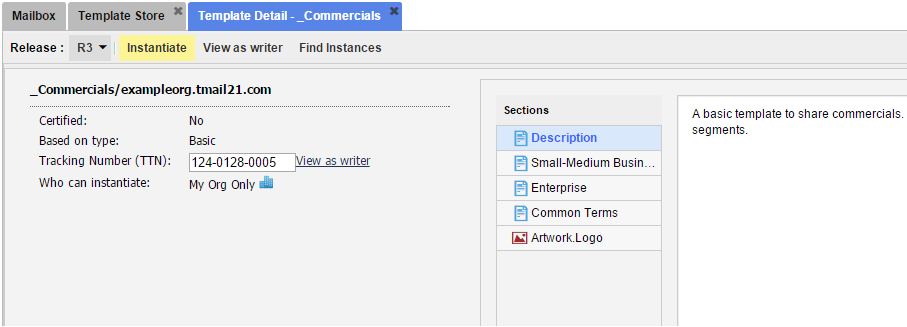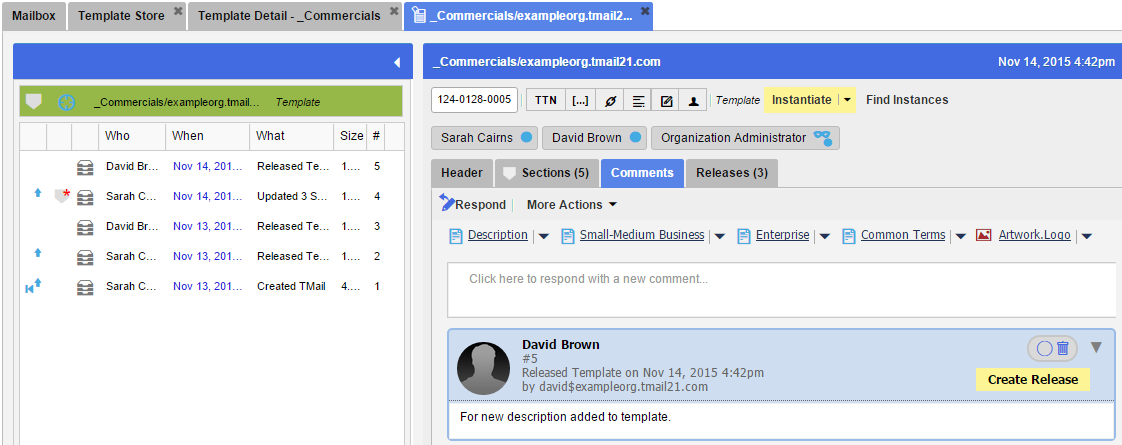You can see the details page for a Template, for a list of all its Releases, to find its Instances, and to see its Sections and other basic details.
Click on the Template Store icon available immediately next to the Search field in the header, as below.
A list of Templates appears, as below. (Please see Template Store for more details.)
Locate the target Template in the list. Click on its TTN in the TTN column. The Template opens in a new tab, as below.
See following basic details of Template.
- The Template Subject
- Whether the Template is Certified
- The Template Type
- Tracking Number (TTN)
- Who can Instantiate
In addition, see the following details for this Template.
Releases
In Releases down arrow, see a list of all Releases for this Template.
Instantiate
Click on Instantiate option to create an Instance of this Template, for the selected Release.
View as Writer
Click on View as Writer option to see how the associated Writers see this Template. The Template opens in a new tab, as below.
You can see the details as you see Template details when you open it from Navigation. See the associated Messages, the Header information, Sections, and Comments, and options for more actions such as to create a Release, Instantiate, or Find Instances. (Please see some articles in the Templates category for related information.)