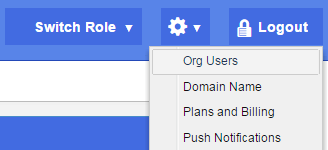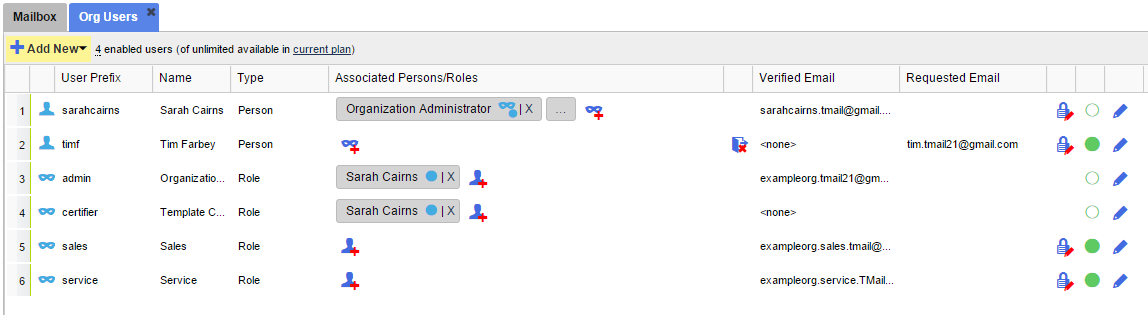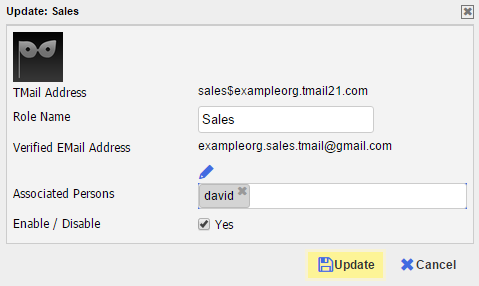Note: This option is available only if you are logged in as an Organization Administrator or playing an Organization Administrator Role. (Please see The Org Admin Role for more information.)
For the Roles that are present in your Organization account, you can edit the details when required. Click on the Settings icon available at the top right side in the header. Select Org Users option as below.
The Org Users tab appears. You can see a list of Persons and Roles, and some details for each User as below.
Locate the Role whose details you want to edit. Click on the Edit icon available in the last column for the Role. The Update dialog appears, as below.
Note: You cannot change the TMail Address of a Role. However, all the TMail addresses in your organization will change if you change the Domain Name associated with the Organization. (Please see About Domains for more details.)
Change the Role name. You can also remove the associated Person, or add another Person to this Role. (To associate Persons and Roles, see Associate Roles and Persons for details.)
You can also click on the small Edit icon for verified email address. (Please see Verified Email Address for more details.) Note that if you change the email address, the email owner will need to verify the new email address. (Please see Verified and Requested Email Addresses for more details.)
After making required changes, click on Update button to save the changes.