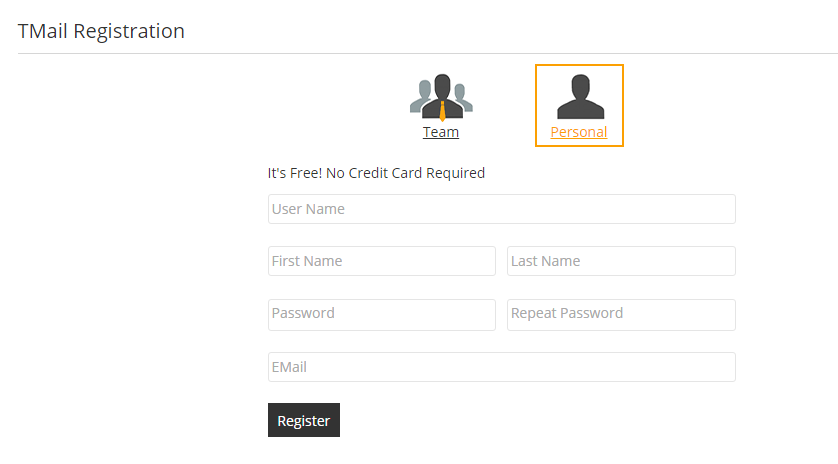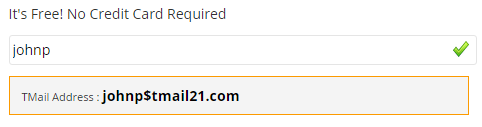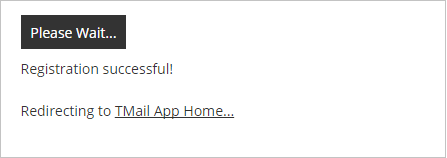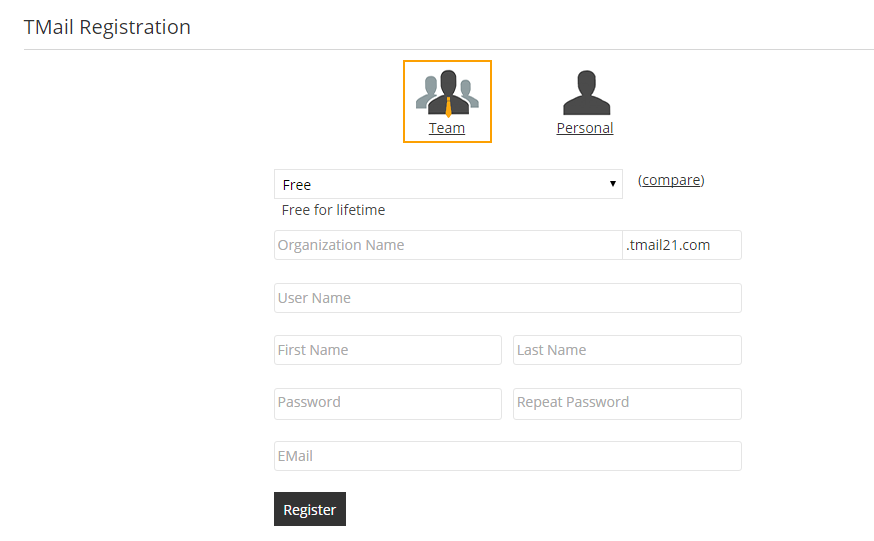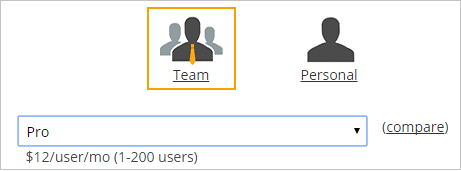You can Register for TMail21 with either an Individual account or an Organization account. (Please see Account Types for more details).
Open the registration form at: https://tmail21.com/register.
Individual Account
Select Personal option and you can see the form as below.
User Name
Enter the User Name that you want to use for this TMail21 account. As you start writing, you can see the complete TMail Address, as below.
You can see a notification if the User Name is not available, as below.
Other Details
Enter the other details including First Name, Last Name, Password, and a valid Email address. Note that all the fields are mandatory.
Click on Register button to complete the Registration step. You can see the progress as below.
Organization Account
Select Team option on the Registration form and you can see the following.
Plan
Select a Plan and you can see small description of each Plan. For example, see below.
Note: The names of the available Pricing Plans and the values that you see in this article are examples. They are subject to change anytime, without prior notice.
More Details
Enter more details for the new Organization Account, as below.
- The Organization Name (for example, acme): All your TMail accounts will have this Organization Name in the account names (for example, user-prefix$acme.tmail21.com)
- User Prefix (for example, joe). This will create the corresponding user name joe$acme.tmail21.com): This user will also be the first User associated with this account. This User will also be associated with the the Org Admin Role. Once you complete the Registration process, this User can add more Users to this account.
- Enter the other details including First Name, Last Name, Password, and a valid Email address. Note that all the fields are mandatory.
- Add Credit Card details to make the payment for selected Plan, if required by the selected Plan.
Click on Register button to complete the Registration step.
Two Default Roles
When you Register with an Organization Account type, you automatically get two Roles in your account, Admin and Certifier. This is in addition to your own personal account that you create in the Registration process. The Password for these three accounts is initially the same. However, if you change your account’s Password, the Password of Admin and Certifier Roles do not change and you can still login to these two accounts using the original Password. Note that these two Role users do not count towards your user count for billing purposes.
First Steps
Whether you Register for an Individual Account or an Organization Account, you can take following first steps to get started.
- Setup Profile Details
- Know the Interface
- Global Tasks
- Know The Org Admin Role: This option is available only if you have an Organization Account Type and when you use TMail21 as an Org Admin Role.