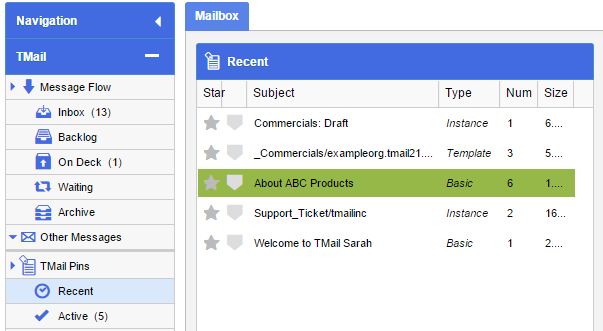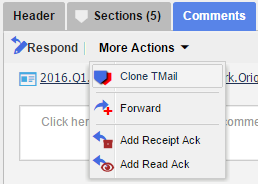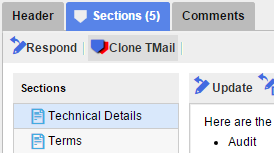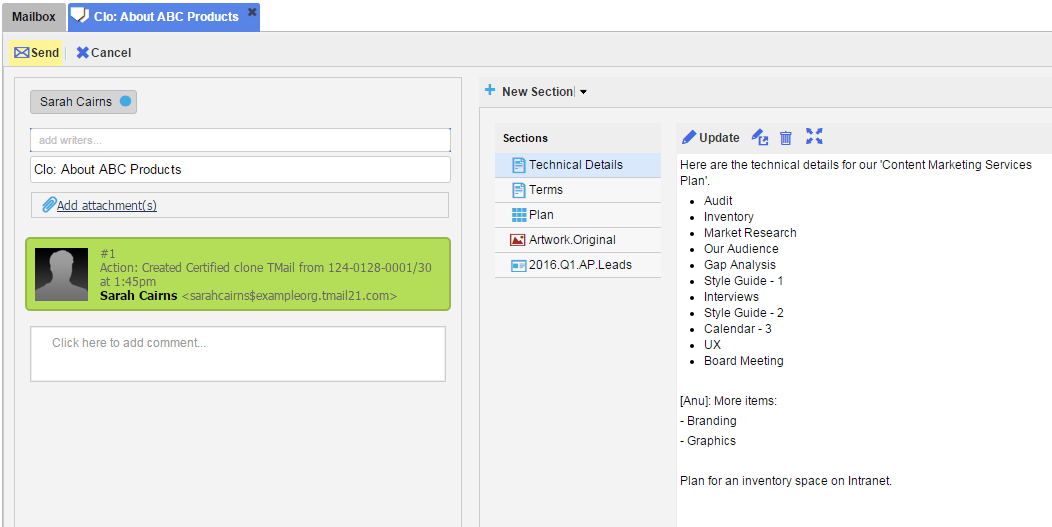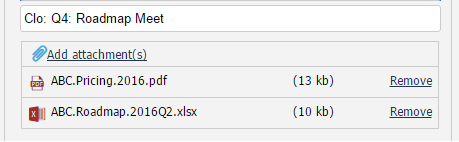For any TMail, you can Clone it and then make changes as required. It is important to note that the Clone action only Clones the Sections of the TMail. It does not Clone the Comments and Attachments. In this way it is different from a few other forking operations on a TMail such as Forward or Reply.
There are a couple reasons you might want to Clone a TMail.
- To enable an Editor-Suggester workflow (relies on Certified Clones). This is also referred to as a Pull-Request Workflow.
- To enable What-if Planning (relies on Certified Clones)
- When you want a new TMail with the Sections of the TMail being cloned as a starting point.
Please see Certified Clones for more details.
Note that Cloning a TMail is a forking operation and so it creates a new TMail. (Please see Inline vs Forking Operations for more details.)
In Navigation, select the Message or TMail Pin to select the TMail you wish to Clone. For example, you can select a Message in Inbox folder, or a TMail Pin in TMail Pins | Recent. (Please see Navigation for more details.)
If Comments tab is selected, select More Actions | Clone TMail, as below.
If Sections tab is selected, click on Clone TMail, as below.
The new TMail interface opens in a new tab, as shown below. After the very first edit a draft of the new TMail is created. You can access this from the Drafts folder.
You can see that by default “Clo: ” is prefixed to the subject of the parent TMail. You can change this if you wish.
Update Details
You can update the details of this Clone TMail such to add additional Writers, add Attachments, to change the Subject or to add/update/delete Sections.
Add Writers
Add Writers for this Clone TMail. (Please see Add Writers for details.)
Add Attachments
Click on Add attachments link. Select the documents that you want to attach with this Clone TMail. For any attachment that you attach, you can see its name and size.
Click on the corresponding Remove option to remove it from this Clone TMail.
Add Comment
Add the comment for this cloned TMail in the Comment area. For the text, a small toolbar is available for basic text formatting, such as to change the text size, format it for lists, text color, and so on.
Send
Click on Send button available at the top. The Clone TMail is sent to the associated Writers and the Draft is deleted.