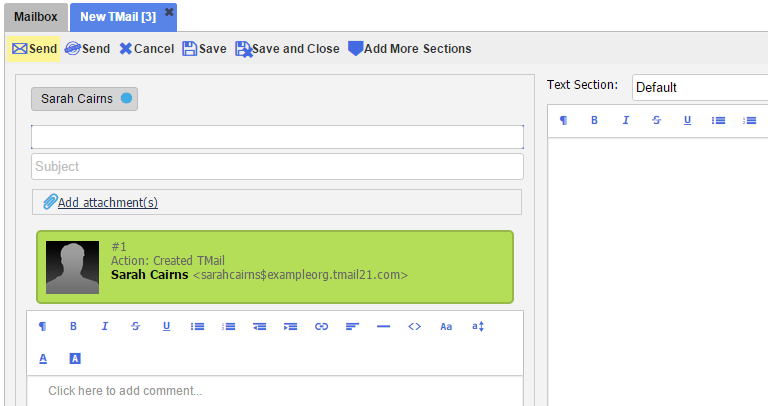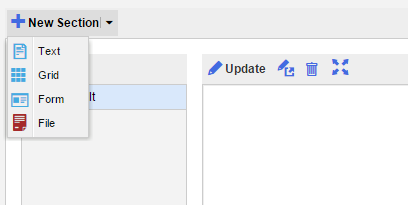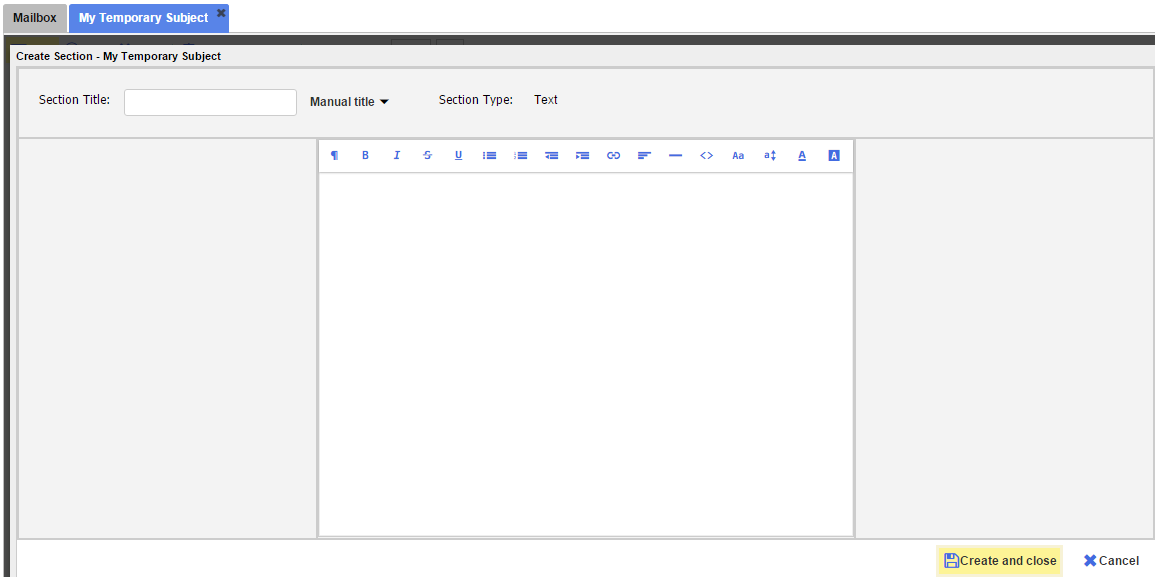Related topic: Create New Section
Create a New Text Section While Creating a New TMail
For a new TMail, one option to create a new Text Section is always available in the TMail details area, as below.
By default, the title of this Text Section is Default. You can change it to more meaningful and relevant title for easy reference. (Please see Create New TMail for detailed instructions.)
To add another Text Section, click on Add More Sections tab. The New Section option appears. Click on the small down arrow and select Text option as below.
You see an interface for a new Text section in a new tab, as below..
The Section Title
Enter the Title of new Section. Click on the small down arrow available next to the Section Title field, to see following two options.
- Manual title: This is selected by default, to allow you to enter the Section Title manually.
- Auto title: Select this option to auto-generate the Section title. The Section is automatically titled based on the order number of Sections created in this TMail so far. For example, if the TMail has 5 Sections, the Auto title option for this new Section gives it a Title as Section-6. Note that the number includes a count of all Sections created so far in this TMail, including the deleted Sections if any.
Add Section Content
Add the Section in the text area. There is a text editor that you can use for basic text formatting. Click on Create and Close button to create this new Section and close this tab. You can see the same parent tab where you clicked this option to create a new Text Section.
Continue with other actions on tasks for this new TMail. For more steps and details on how to send this new Section to the associated Writers, please see Create New TMail.
Create a New Text Section For a Current TMail
When you open any TMail, you have an option to use Respond to post a reply. In Respond option, you can see options to create a new Section. Please see Respond to a TMail for more details.
Create Text Sections in Drafts, and Response Drafts Folders
When you see Response Drafts Folder or Drafts Folder, there is an option to create new Sections, including a Text Section. (Please see The Response Drafts Folder and The Drafts Folder for more details.)