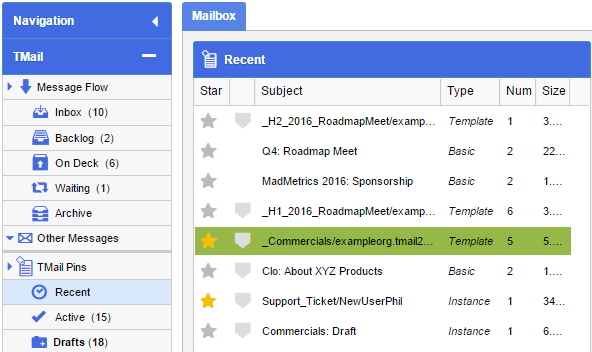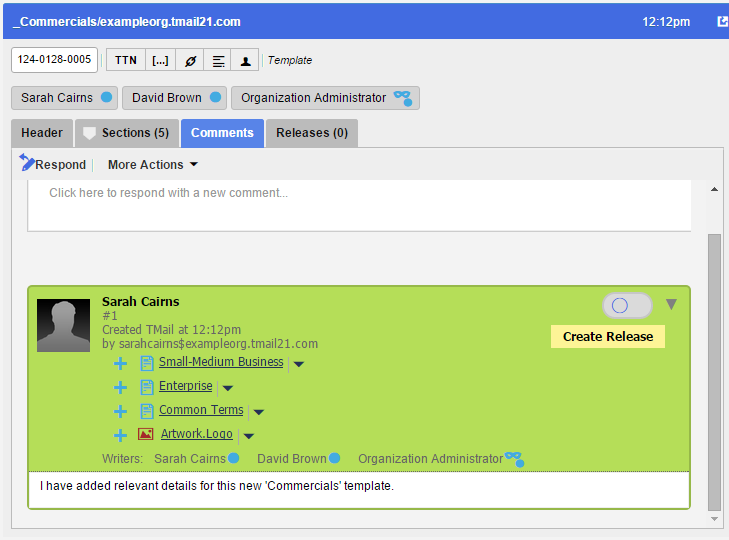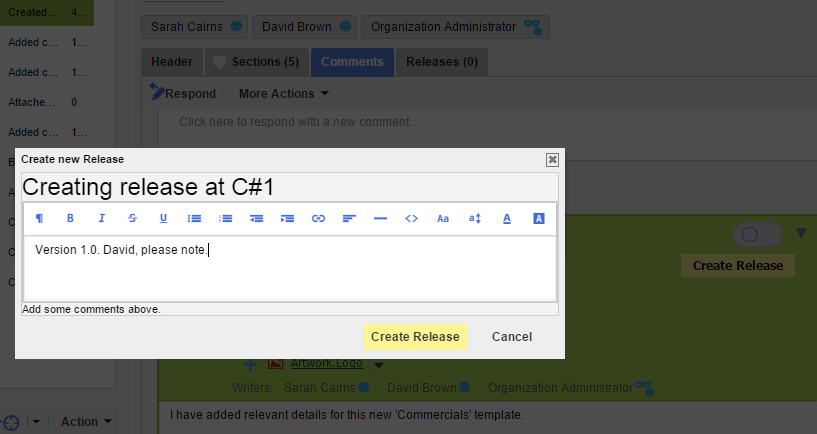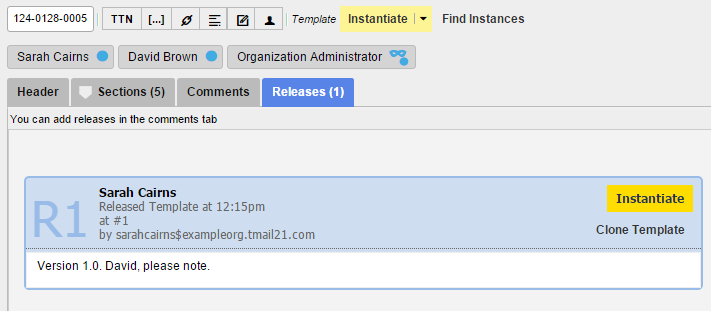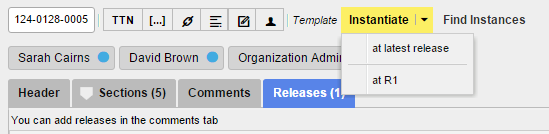When you create a new Template, you need to create its Release to make it available for use. The associated Writers cannot Instantiate a Template unless a Release is available for the Template.
In Navigation, locate the Template for which you want to create a Release. For example, you can find it in Message Flow | Inbox, or in TMail Pins | Recent. (Please see Navigation for more details.)
Select Comments tab in the right side area, as below.
You can see a Comment for this new Template, and a corresponding option as Create Release. Click on Create Release button.
The Create new Release dialog appears, as below.
Note: The other Writers associated with this Template TMail can also see an option to Create a Release.
Add a descriptive note for this new Release. Click on Create Release button. You can see the Releases tab, as below.
When a Template is Released multiple times, all the Releases are listed here. You can see the count of Releases in the tab, to know how many times it has been Released so far. For each Release, you can see an option to Instantiate it.
Note: You can also see an option to Instantiate this Template immediately next to the Template header information, as below.
Releasing a Template means that it is available for use and you can Instantiate it. After Releasing a Template, all the associated Writers get a Message that a new Release of Template is created for this Template.
You can also use Template Store to Instantiate a Template. (Please see Instantiate a Template, and Template Store, for more details.) If a Template has multiple Releases, you can Instantiate it at a specific Release. The default is to always Instantiate at the latest Release.