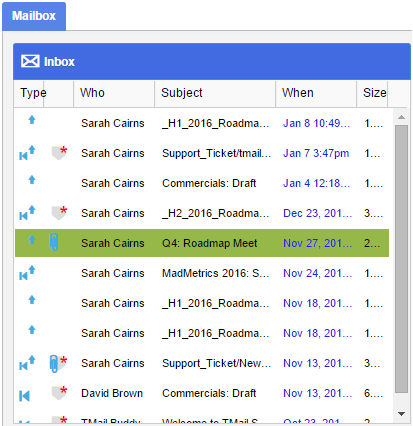When you first login to your TMail account, you see different options to carry out your tasks. Here are some details to help you get familiarized with the TMail interface, for basic tasks.
Main Header
In your TMail account, you can see the main header as below.
If you are a user in an Organization Account Type
If you are an Individual Account Type user
In either case, you can see following options in the header.
- New TMail: A global option to create a new TMail, whether a Basic TMail, a Template, or an Instance of a Template.
- Search: A Search option to help you find TMails.
- Template Store: A list of (published) TMail Templates and some actions for these Templates.
- Profile Details: See your TMail User Profile settings to change personal details and settings.
- Switch Role: Allows you to switch to other Roles you may have. This option will only be present if you are a User in an Organization and you have one or more Roles assigned to you. (Please see Switch Roles for more details.)
- Organization Administrator Tasks: Some advanced features for the Org Admin such as to manage Users, to associate Domains, to change Plans or Credit Card details, and to use Support Content and Support Tickets. (Please see The Administrator Role for more details.)
Note: The Individual Account Type owners do not see the Switch Role option and a few more options that an Org Admin sees.
A Navigation bar is available in the left side and you can see a list of folders to organize your TMails Pins and Messages. (Please see Navigation for more details.)
TMail Tabs
To the right of the Navigation Bar you can see a multi-tabbed area. The Mailbox tab is opened by default and cannot be closed. All other TMail tabs can be closed. In the interface these tabs are sometimes referred to as “TLTs” to distinguish them from Browser tabs found in Chrome, Firefox, IE etc.
that shows you the default list of TMails. You can open TMails and Sections in new tabs, for easy reference, when required.
Mailbox Tab
The Mailbox Tab is made up of two panes.
Folder Pane
The left pane shows the list of entities corresponding to the folder selected in the Navigation bar. These entities may be Messages, TMail Pins, Drafts or Response Drafts. Folder pane entities are all private to a user.
For any such list, you can also see a few actions, immediately below the list. It is important to note that these actions apply to the selected entity and not the entire list.
TMail Pane
The right pane in the Mailbox Pane shows the TMail (or Draft or Response Draft) corresponding to the entity selected in the Folder Pane. This is the area that shows details of the TMail that you select. You can view:
- Header details
- Options to Respond
- See and Update Sections
- See and Respond to Comments
- See a variety of actions for each Comment
Note: When the selected TMail is a Template or an Instance this pane shows different options such as to Create Template Release, or Clone Template.
This is one of the items in Navigation that is in a separate accordion panel. You can click on Tags to expand it and see the Tags if you have added. (Please see About Tags for more details.)
Related: TMail: Core Concept with Example