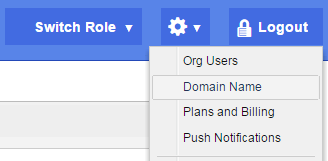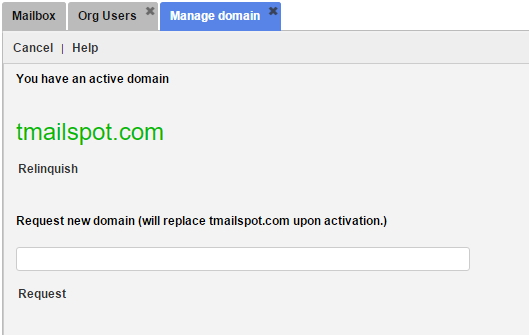Note: This option is available only if you have an Organization Account Type to use TMail21. (Please see Account Types for more details.) You can use this option when you use TMail21 as an Org Admin Role. (Please see The Org Admin Role for more details.)
If you have a Domain associated account, you can change it to associate another Domain. (Please see Add and Verify New Domain for more details.) Click on the Settings icon available at the top right side in the header. Select Domain Name option as below.
The Manage domain tab appears, as below.
You can see the associated Domain name.
Note: Note that the Domain names used in this article are examples; these can change anytime and you can use your own data and information while following the instructions listed in this article.
In the Request new domain field, write down the new domain name in the format <exampleorgnew.com>.
Click on Request.
TMail21 confirms that the request is sent. You can see the TXT Key for this new Domain. To add this new Domain, follow the steps as you do it for the original Domain. (Please see Add and Verify New Domain for detailed instructions.)
As you complete the steps, the new Domain is associated with your TMail account.