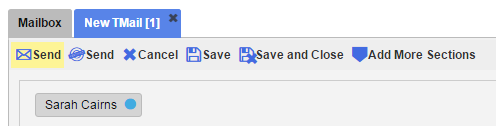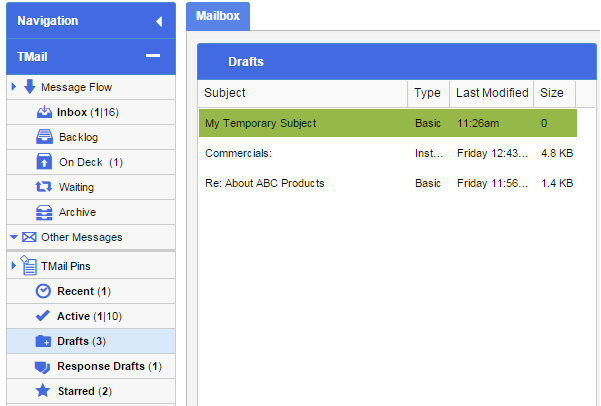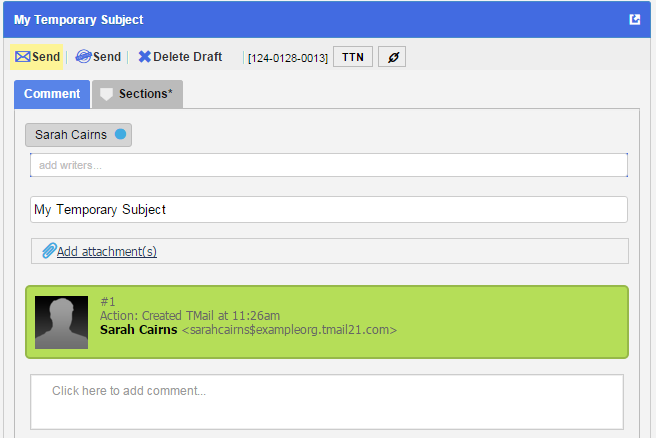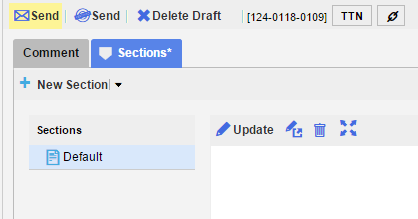When you create a new TMail, you can see options to save this TMail as a Draft and to not to send it that time. These two options are shown below.
- Save: Click on Save to save whatever you have created or edited in this TMail Draft. After clicking Save, you can continue editing.
- Save and Close: Click on Save and Close to save the TMail Draft and also close this tab.
This TMail Draft is saved in the Drafts folder available in the left side Navigation. (Please see Navigation for more details). To see these draft TMails and take an action, select Navigation | Drafts. A list of all Drafts appears, as below.
Locate the target TMail Draft in the list. In the right side area, the TMail Draft details appear, as shown below.
The Comment tab is selected by default. You can add or remove the Writers or Attachments, as required.
Sections
Select Sections tab to see the Sections associated with this Draft, if any.
For any Section, you can see options to Update, Delete, or Open in New Tab. (Please see a few articles in Sections category.)
To add a new Section to this Draft, click on the small down arrow available for the New Section. (Please see Create New Section for more details.)
Unlike with a regular TMail, when you delete or update Sections, you are truly deleting or updating them. In other words these are not append-only Changesets. If you delete a draft Section there is no way to recover it. Similarly, if you update a draft Section, there is no way to recover previous versions.
Actions
You can take following actions on a Draft TMail.
- Send: Click on Send button to convert the Draft to a TMail (send it). The Draft is deleted.
- Send as Certified: Click on Send as Certified button to send the TMail as a certified TMail.
- Delete Draft: Click on Delete Draft link, to delete the draft. The TMail Draft is deleted from the list of drafts.
Note: If you save a Template Instance in the Drafts folder, you do not see the Send as Certified option.