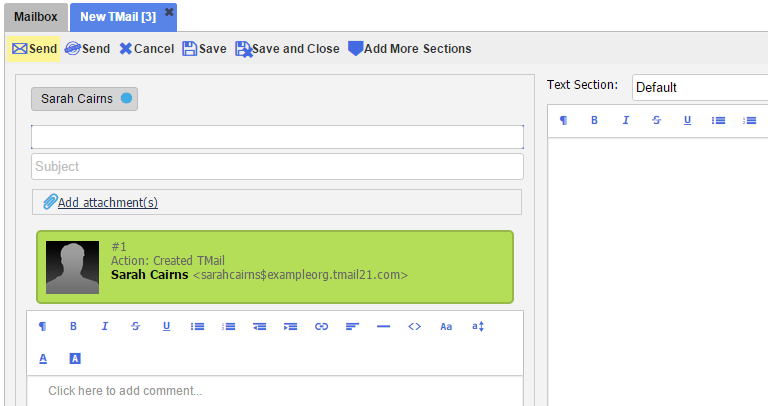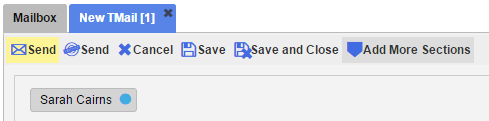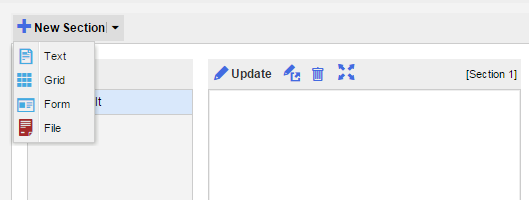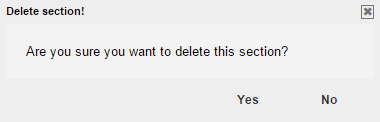Related topic: About Sections
You can create following types of Sections in a TMail, Template, or an Instance.
- Text: Use this option to add a new Section to collaborate on rich Text content.
- Grid: Use this option to add a new Section to collaborate on tabular data in a Grid such as found in a Spreadsheet (without the formulas).
- Form: Use this option to add a new Section to collaborate on a custom Form.
- File: Use this option to add a new Section to collaborate on a File.
You can create Sections when:
- You create a new TMail, Template or Instance (Please see Create New TMail for detailed instructions.)
- You respond to a TMail, Template or Instance (Please see Respond to a TMail for detailed instructions.)
Create New Section for a New TMail
For a new TMail, a default Text Section is always available in the TMail details area, as shown below.
By default, the title of this Text Section is Default. You can change it to a more meaningful and relevant title for easy reference.
You can add more Sections, if required. Click on Add More Sections link, as below.
The New Section area appears. Click on New Section down arrow to select the type of Section that you want to create.
You can delete the Default Section, if required. In the list of Sections, select Default. Click on the small Delete icon available in the toolbar of Section content. TMail21 asks you to confirm if you want to delete this Section, as below.
Click on Yes to continue.
Create New Section for a Current TMail
When you open any TMail, you have an option to use Response to post a reply. In Response option, you can see options to create a new Section. Please see Respond to a TMail for more details.
More Options to Create a New Section
You can create a new Section when you use Drafts or Respond Drafts folders. (Please see The Drafts Folder and The Response Drafts Folder for more details.)
See the following articles for detailed instructions on: