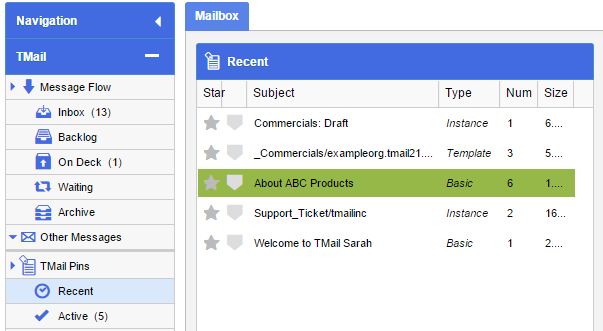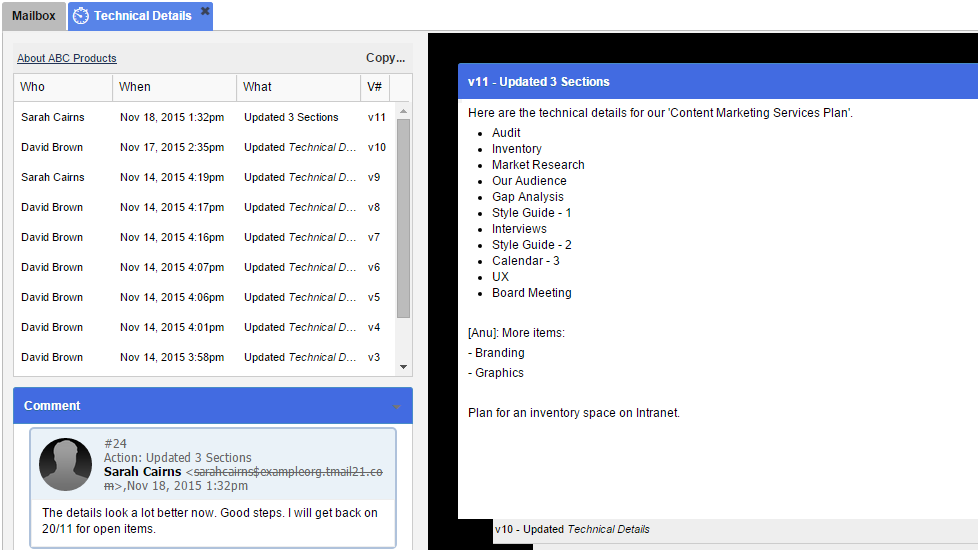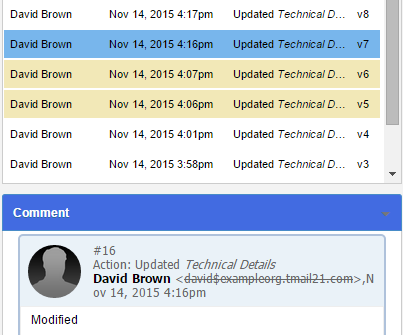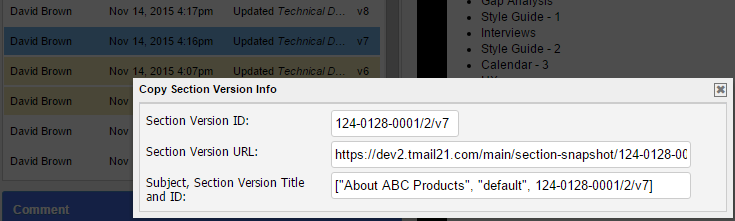You can use the Section History view of a Section to see the full audit trail of a Section.
In Navigation, select the Message or TMail Pin where you want to see Section History for an associated Section. For example, you can select a Message in Inbox folder, or a TMail Pin in TMail Pins | Recent. (Please see Navigation for more details.)
Click on the Sections tab, and a list of sections appears. Locate the target section, and click on the Section History icon available in the small toolbar, as below.
The Section opens in a new tab, as below.
In the left side area, a list of all versions of the selected Section appears. The Subject Name is seen immediately above the list, for your reference. You can see following details for each version.
- Who: The name of writer who sends the TMail, for whether the section is created or for every time when the section is updated.
- When: The date and time the corresponding version of section is updated and sent.
- What: The action that was taken on corresponding version of section.
- V#: The version number of the section.
- S#: The Section number of this section.
- C#: The comment number when the corresponding version was created.
Note: You can select what columns you want to see or hide in this list. (Please see Global Tasks for detailed instructions.)
In the right hand side, all the versions are stacked one above the other and the latest version is at the top that you can see for details.
Since this is a Section History view, you can see the selected version and two older versions behind the selected versions. (To see the difference between any two versions, please see Sections: See Differences for details.)
Version and Comments
Select a version in the list. You can see that two immediately previous versions are also partially-selected. The Comment area shows the Comment associated only with the selected version, as below.
Section Version Header Information
You can copy the Section’s Version Header information such as the unique URL of selected Version or the Version ID. Click on the Copy link available immediately above the list of versions, and you can see the details as below.
Copy the information from any field and paste it where required, such as for reference in other TMails, Comments, any documents, or anywhere as required. This is similar to how you can use the Section Header information. (Please see Section Header for more details.)