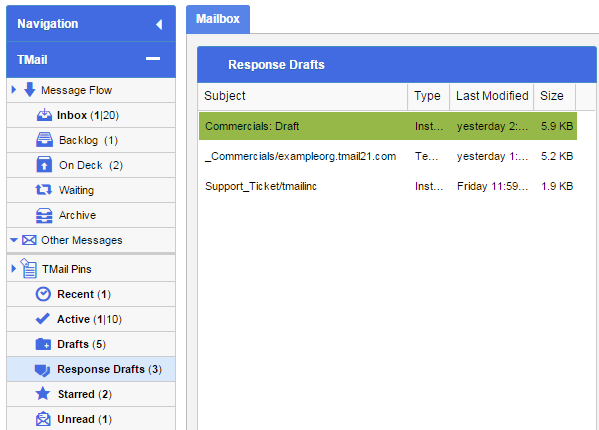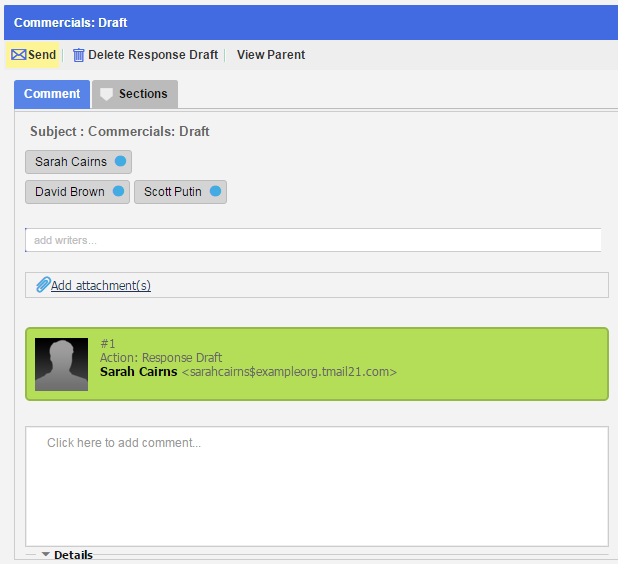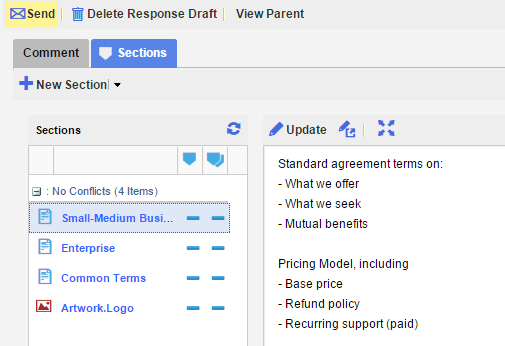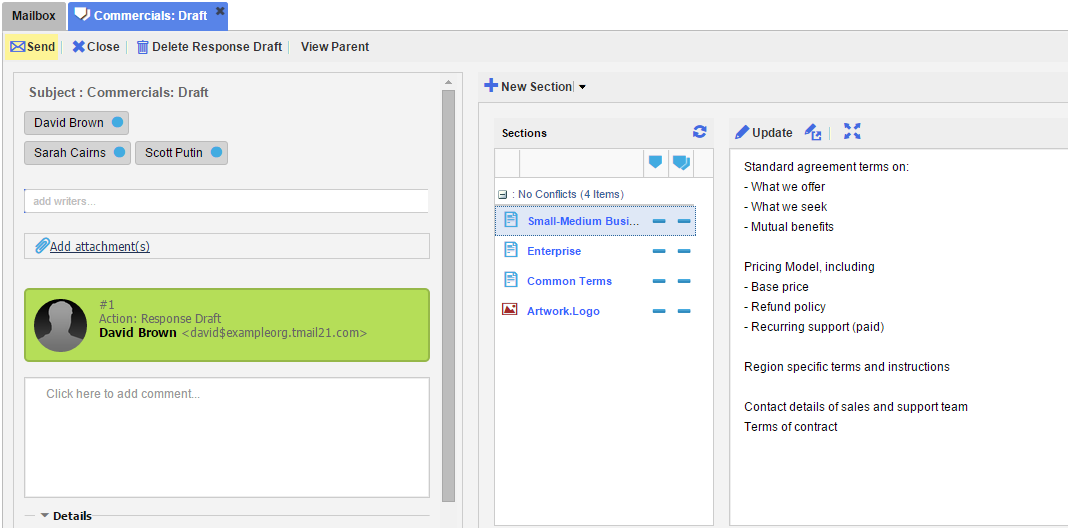When you click on Respond to add a response (changeset) to a TMail, a Response Draft is automatically created. You can use this Response Draft to edit your Response over a period of time. You can save it and come back to it later. (Please see Respond to a TMail for more details.)
This Response Draft is saved in Response Drafts folder, available in the left side Navigation. (Please see Navigation for more details.).
Consider an example of a TMail that has 5 changesets at the time you created the Response Draft. The Response Draft has a Root Changeset of 5. This becomes important if Sections in the parent TMail are modified after the Response Draft is created.
Select Navigation | Response Drafts, and the list of these drafts appears, as below.
Click on the target Response Draft in the list. The details appear in the right side area, as below.
The Comment tab is selected by default. You can see the Subject and the associated Writers. Add or remove the Writers or Attachments, as required.
Sections
Select Sections tab to see the Sections associated with this Response Draft, if any.
For any Section, you can see options to Update, Delete, or Open in New Tab. (Please see a few articles in Sections category.)
To add a new Section to this Response Draft, click on the small down arrow available for the New Section. (Please see Create New Section for more details.)
Unlike with a regular TMail, when you delete or update Sections in a Response Draft, you are truly deleting or updating them. In other words these are not append-only Changesets. If you delete a Response Draft Section there is no way to recover it (other than the Root Version). Similarly, if you update a Response Draft Section, there is no way to recover previous versions (other than the Root Version).
Open Response Draft in New Tab
In the list of Response Drafts, you can double click on a Draft to open it in a new tab, as shown below.
Actions
You can take following actions on this Response Draft.
- Send: Click on Send button to send the Response (add a Changeset). The Response Draft will be deleted.
- Delete Response Draft: Click on Delete Response Draft, to delete the Response Draft and remove it from the Response Draft folder.
- View Parent: Click on View Parent link to see the original or parent TMail whose Response Draft you have selected now.