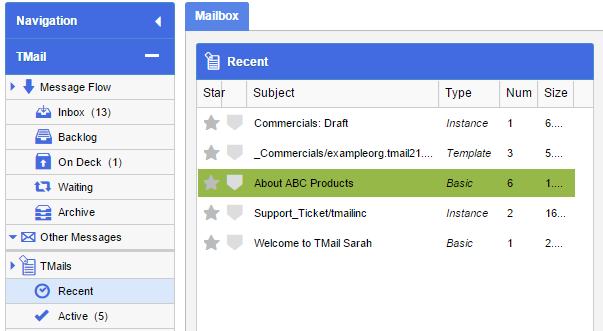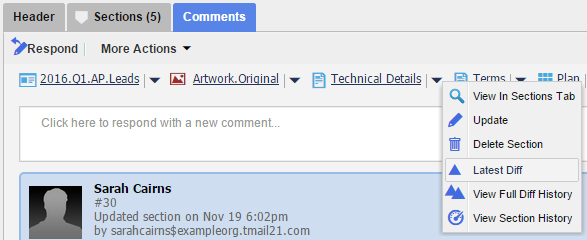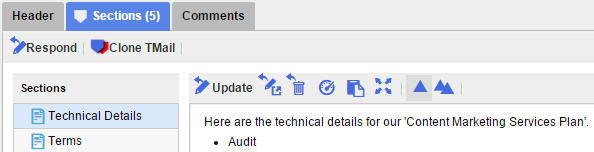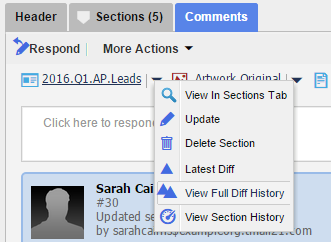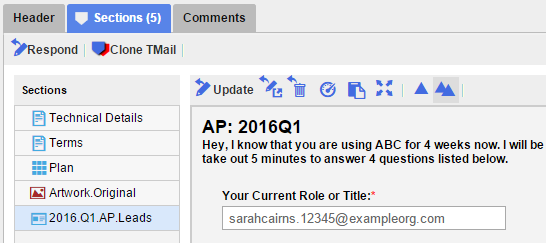For any Section, you can see the Difference between any two versions of the Section. Not only can the user see the differences, but these differences are meaningful. That’s because users control the release of responses and tend to release Section updates at meaningful points. This is in contrast to continuous merge type systems. This blog article covers the importance of meaningful states and meaningful diffs.
Diffs are the foundation for the following capabilities
- Allow other users (the one’s who did not make the modification) to understand what exactly was changed. This allows users to understand not just the destination, but the journey as well.
- Since all Sections are modified in the context of a Response and every Response has a comment, the comment is often invaluable to describe the semantic change that the user was trying to achieve.
- Diffs enable merges of Response Drafts back into the parent TMail when there have been conflicting changes.
- Diffs are the foundation for Editor-Suggester Workflows.
View Section Differences within a TMail
WIthin a single TMail there are two ways to see the Difference History of a Section.
- View Latest Difference
- View Full Difference History
In Navigation, select the Message or TMail where you want to See Differences for an associated Section. For example, you can select a Message in Inbox folder, or a TMail Pin in TMail Pins | Recent. (Please see Navigation for more details.)
View Latest Differences
If a Section undergoes revisions and edits by one or more associated Writers, you can see the latest Differences between last two versions of the Section content.
When Comments tab is selected
You can see the names of all Sections associated with this TMail. Click on the small down arrow immediately next to the target Section. Select Latest Diff option, as below.
When Sections tab is selected
You can see a list of all Sections associated with this TMail. Click on the target Section name and you can see its content in the corresponding area, with a small toolbar. Click on the View Diff icon, as below.
View Latest Differences
The nature of the Differences in different versions of a Section depends on the Section type, whether it is Text, Grid, Form, or File.
- See See Differences: Text Section
- See See Differences: Grid Section
- See See Differences: Form Section
- See See Differences: File Section
View Full Difference History
If a Section undergoes revisions and edits a few times, you can see all revision History to see the Differences.
When Comments tab is selected
Click on the small down arrow immediately next to the target Section. Select View Full Diff History option, as below.
When Sections tab is selected
Click on the View Full Diff History icon, as below.
The Differences History opens in a new tab with the name of the Section. In the left side, you can see a list of all versions for this Section. Each version has following details.
- Who: The name of user who perform any action on Section.
- When: The time when action was performed by the corresponding user.
- What: The type of action whether updated or created.
- V#: The version number of the Section.
In this list of all versions, select any two versions that you want to compare.
In the Comments area, you can see the Section associated Comments for the two selected versions.
In the right hand side area, you can see the Differences between two selected versions. These are exactly the same as explained in View Latest Differences, earlier in this article.
Section History
You can also see a Section History view of all revisions of a Section. (Please see Section History for more details.)
View Section Diffs between a Response Draft and Parent TMail
When a Section has been modified in both the parent TMail and in a Response Draft, there are several Diffs available. If the Response Draft was Created at Root c#, then the following Diffs can be seen
- Parent Latest vs. Parent Root c#
- Response Draft Latest vs Parent Root c#
- Parent Latest vs. Response Draft Latest
All these diffs enable merging in the case of conflicts.