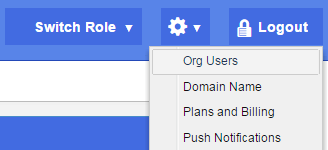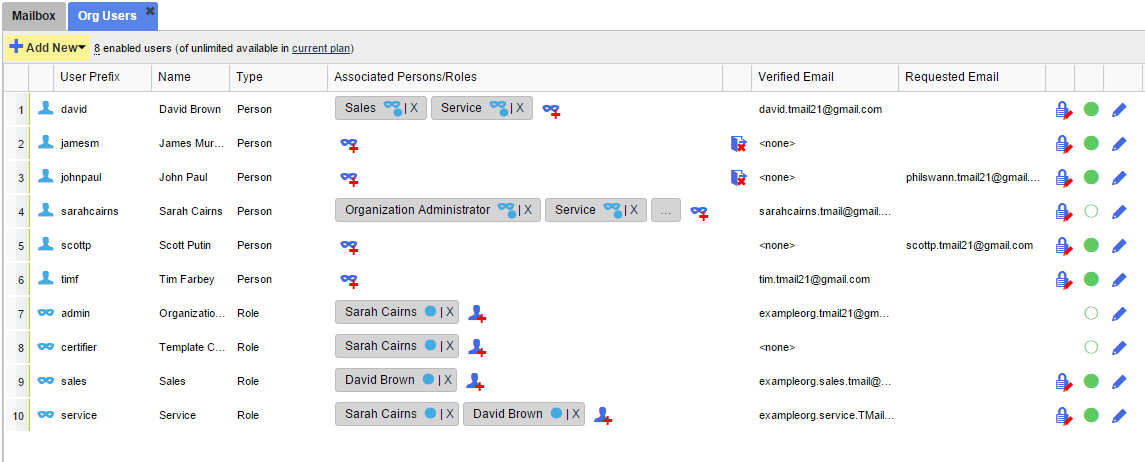Note: This option is available only if you are logged in as an Organization Administrator or playing an Organization Administrator Role. (Please see The Org Admin Role for more information.)
When you use your account as Org Admin Role, you can see a list of all Users that are added to your current TMail account for your organization. (Please see The Org Admin Role for detailed instructions.)
Click on the Settings icon available at the top right side in the header. Select Org Users option as below.
The Org Users tab appears, as below.
Note: The system shows you two default (and specialized) Roles, viz. Certifier and admin.
After you add more Roles and Persons to your TMail account, the list could appear as shown below.
You can see following details for each User.
- The auto generated serial number for each User
- Icon: A small icon to indicate whether the record is for a Person, or for a Role
- User Prefix: The prefix that was used to create a new Person or a new Role
- Name: The name of User (Role or Person)
- Type: Whether the corresponding User is of Role type or Person type
- Associated Persons/Roles: The names of Roles or Persons that are associated with each other. In this column, you can see different options to add a new Person or a Role, to a Role or Person, respectively. (Please see Add New Person and Add New Role, for more details.)
- Verified Email: The verified email ID of the corresponding User. For Users who are added to this account but without a verified email, this space is blank till the email address is verified.
- Requested Email: When you add a new User, the email address that you use is listed in this column, till it is verified. Once verified, the email address moves from Requested Email to Verified Email column.
- In next three columns for each User, you can see options to disable the User account, to Reset the Password, and to Edit the User details. (Please see Reset Password for User Account for detailed instructions.)
For details on how Verified and Requested email addresses work, please see Verified and Requested Email Addresses for more details.
Account Specific Details
At the top of the Users’ list, you can see the total number of enabled Users currently used out of the total number of Users that are available in your current subscription plan for this Organization. You can also see the name of your current plan. (Please see Current Plan for detailed instructions.)