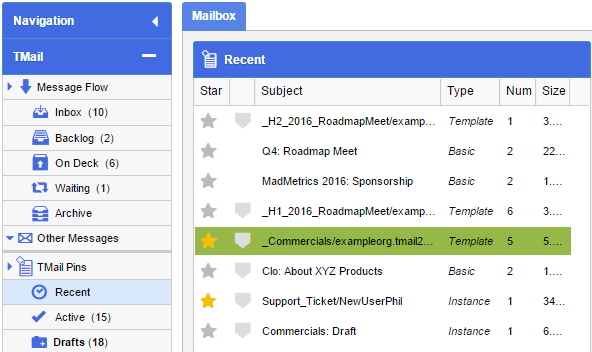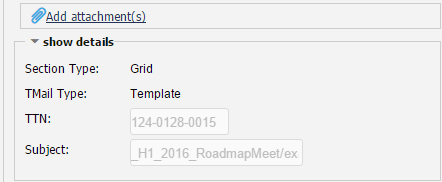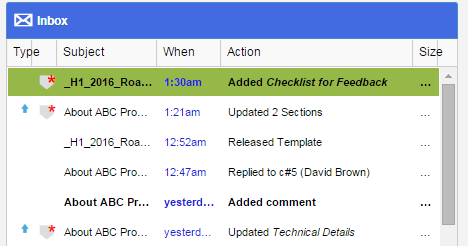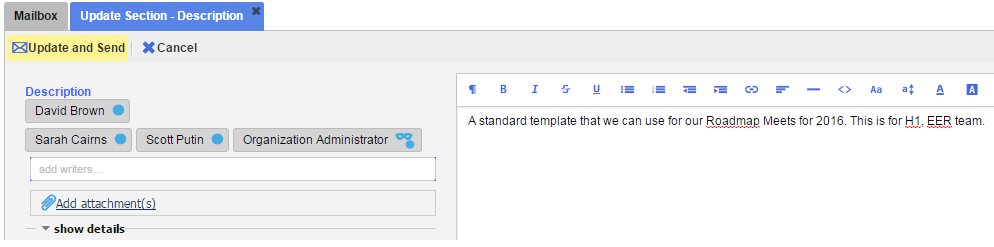You can make changes to a Template, in its default Description Section, or in custom defined Sections. For any change in the Template, you need to create a new Release so that the Writers can Instantiate a Release of updated Template, to see the changes.
Note: You can edit a Template only if you are one of the associated Writers when the Template is created.
In Navigation, locate the Template that you want to edit. For example, you can find it in Message Flow | Inbox, or in TMail Pins | Recent. (Please see Navigation for more details.)
There are different options to edit a Template.
Update Section Content
When you see the Template details, there is an option to make changes to the content of its Sections, if required. (Please see Update a Section for details.). For example if the Comments tab is selected, you can click on the down arrow for the Section name and select Update option. The Section opens in a new page where you can make changes, as below.
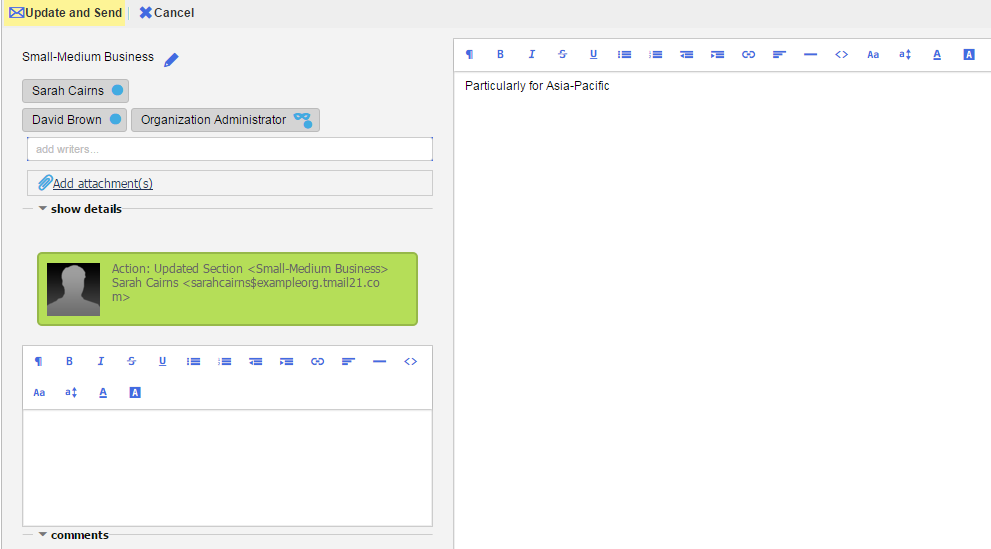
You can change the Section Title, add or remove Writers, add or remove Attachments, and add Comments in the Comment area. Click on the small arrow for show details to see the basic details of Template, as below.
After making the required changes, click on Update and Send button.
Follow the same steps to update a Text Section, a Grid Section, or a File Section.
Update a Form Section
Note that the process to Update a Form Section works differently. (Please see Form Section: Update and Fill for more details.)
All the associated Writers receive a Message in their Inbox folder. In Action column, you can see the details for the kind of updates in Template.
Create a Release of Updated Template
For every Update in a Template, you need to create its Release. The associated Writer can use the latest Release to create an Instance, to see the changes in the Template. In the Template details area on the right side, you can see the Comment associated with the Template update. Click on the Create Release button. (Please see Create Template Release for detailed instructions.)
Update Description Section of Template
For the Description, you can change only its text but not the Title. The Description is a default and system-defined Section for each Template. For other custom defined Sections, you can change the Title as well as the content.
Make changes to the Description text and click on Update and Send, as explained earlier in this article.