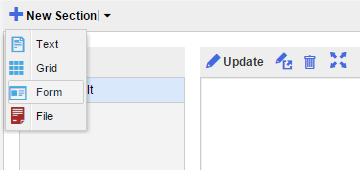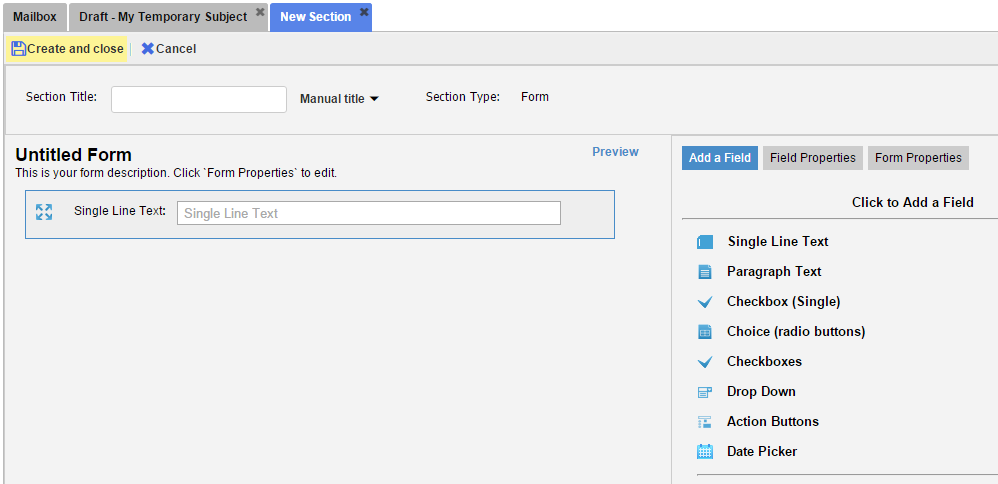Previous topic: Create New Section
Create a New Form Section While Creating a New TMail
For a new TMail, one option to create a new Text Section is always available in the TMail details area. (Please see Create New TMail for detailed instructions.)
To add another Form section, click on Add New Section tab. The New Section option appears. Click on the small down arrow and select Form option as below.
The Create Section option appears in a new tab, as below.
The Section Title
Write down the Title of new Section. Click on the small down arrow available next to the Section Title field, to see following two options.
- Manual title: This is selected by default, to help you write the Section Title manually.
- Auto title: Select this option to auto-generate the Section title. The Section is automatically titled by the order number of Sections created in this TMail so far. For example, if the TMail has 5 Sections, the Auto title option for this new Section gives it a Title as Section-6. Note that the number includes a count of all Sections created so far in this TMail, including the deleted Sections if any.
Create a New Form Section For a Current TMail
When you open any TMail, you have an option to use Respond to post a reply. In Respond option, you can see options to create a new Section. While adding a new Form Section, it is recommended to use the Respond action because all your work is automatically saved in real time as a Response Draft, and you can continue designing the Form later, anytime, any number of times. (Please see Respond to a TMail for more details.)
When you use Respond, the option to create a new Form Section appears as you see it when you create a new Form Section for a new TMail.
A form Section has two edit ‘modes’. One is a mode in which you Edit the Form Structure. The other is a mode in which you fill in data into a pre-designed forms.
See Form Section: Design and Properties and Form Section: Update and Fill for the details of the two Form edit modes.
The available edit modes depend on the TMail Type:
- Template type TMail: OnlyStructure Edit mode available
- Instance type TMail: Only Fill mode available.
- Basic type TMail: In the c# where the form is created, both modes available. On subsequent c#’s only Fill mode available.
Create Form Sections in Drafts, and Response Drafts Folders
When you see Response Drafts Folder or Drafts Folder, there is an option to create new Sections, including a Form Section. (Please see The Response Drafts Folder and The Drafts Folder for more details.)