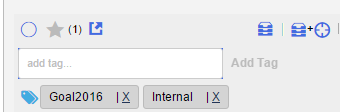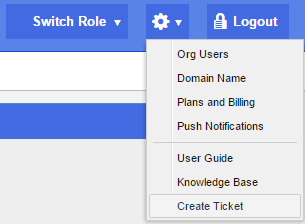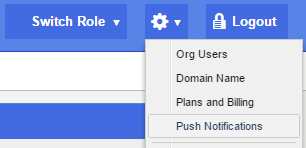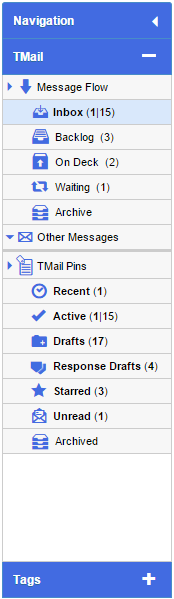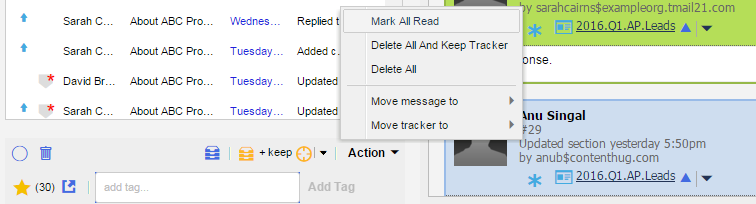Options to “Reply” to a TMail
You have several different options to “reply” to a TMail. Note that a few of the following actions create a new TMail whereas others are inline operations. (Please see Inline vs Forking Operations for more details.) In general you should favor inline operations over forking operations unless you really do wish to create a new TMail.