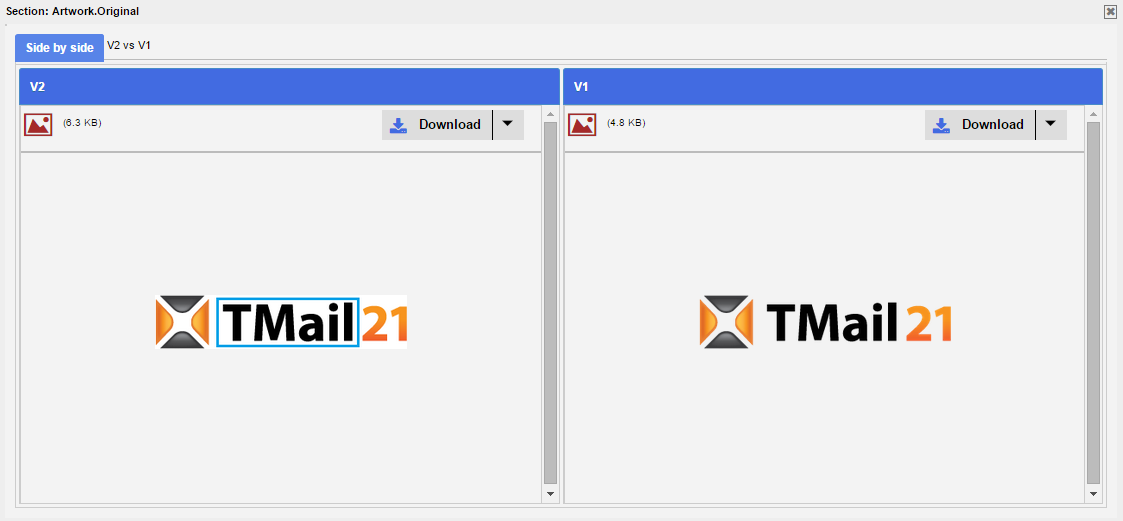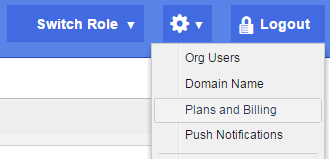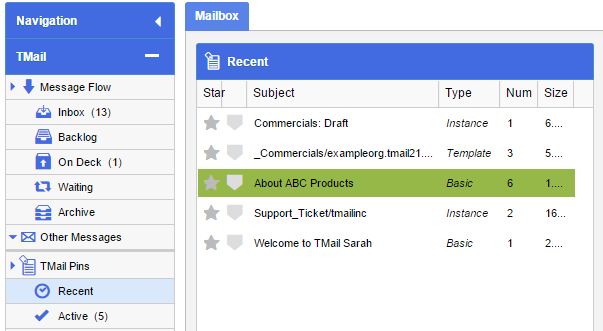See Differences: File Section
Current Article: Sections – See Differences
View Latest Differences
When you select View Latest Differences option for a File Section, a new interface appears where you can see the Differences in Side by side tab, as below.
The names of last two versions of this Section are available immediately next to the Side by Side tab, such as V2 vs V1.
For both the versions, you can see following details.
- A preview of both the Files
- A Download option for each version
- File size for its storage space
The Download Options
Click on the small down arrow for the Download option of each version, as below.
Select an option based on the purpose of the Download action. For example, select As Section Name to save the File with the Section name.